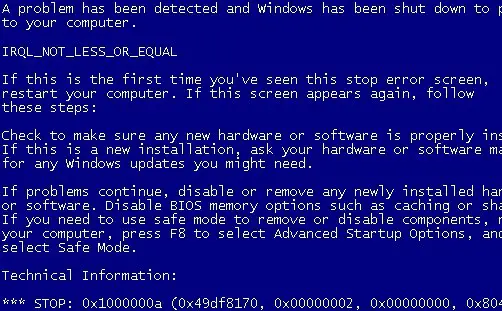What Does Error Code 0x1000000a Mean And How To Fix It?

I have a Windows 10 PC, and sometimes I find it hard to reboot my computer because when I do that, I get a blue screen of death indicating the error code, 0x1000000a. Does it indicate that there is some major issue with my computer or it is just a general one? How can I fix this?