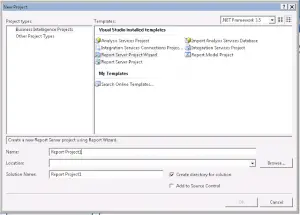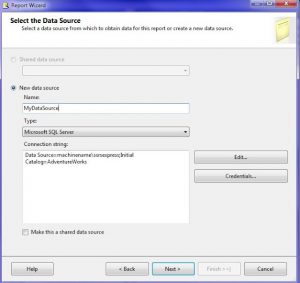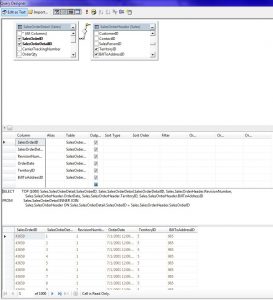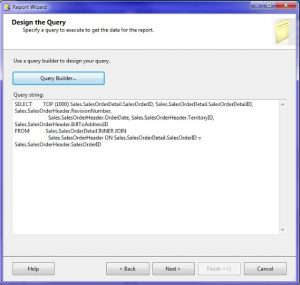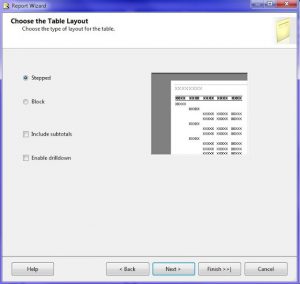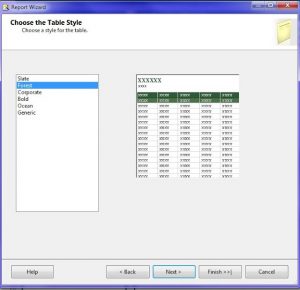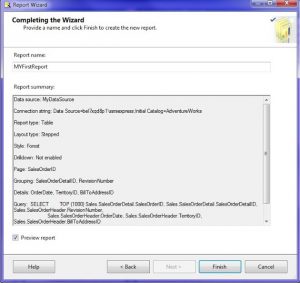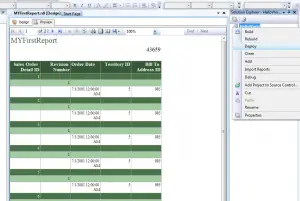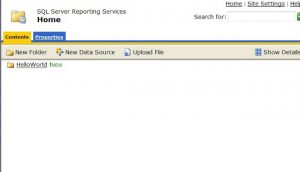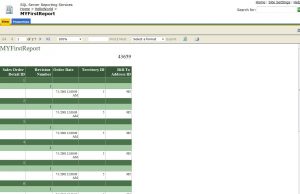What Are The Steps To Create My First Microsoft SQL Server Reporting Services Report?

I am learning Microsoft SQL database management and I want to create my first Microsoft SQL Server reporting services report and want it to view it in the web browser. Can anyone guide me through the steps by which I can create it?