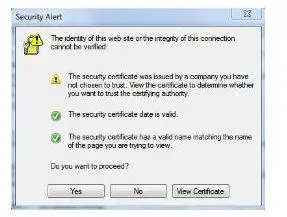Website Error: The Identity Of This Website Or The Integrity Of This Connection Cannot Be Verified. Please Help.

Sometimes when I am surfing, I get the message dialogue box saying ‘The identity of this website or the integrity of this connection cannot be verified.’ The error also shows up on outlook.