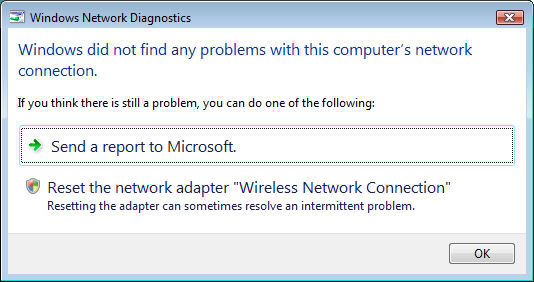VPN Client Connection Termination Error

A morning wish to all Gurus, especially to VPN specialists.
I am here today with an error to be resolved. I am running a server and serving many clients at different locations.
One of my client is receiving this error message on his PC.
I have checked his connection settings and VPN client settings thoroughly but still the error reappears.
Secure VPN connection terminated locally by the client.
Reason 442:Failed to enable virtual adapter.
Connection terminated on: Jan 9,2008 00:26:49 Duration:0 day(s),00.00.10
I think it may be due to Window's conflict because the user is having Windows Vista on his computer and may be Vista is causing this disconnection.
Now, when I formatted his drive and re-installed Win Vista latest version, I got the same error again, after configuration of VPN Client.
Does anyone have any idea what the problem actually is?