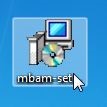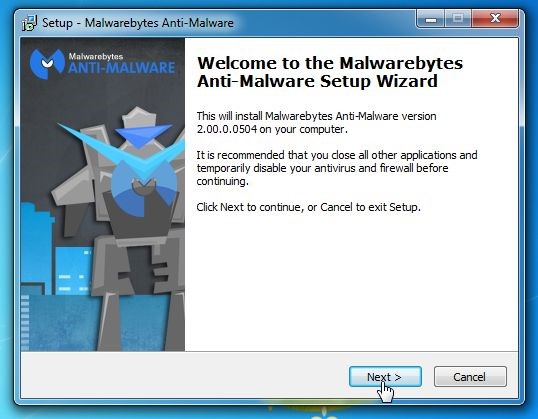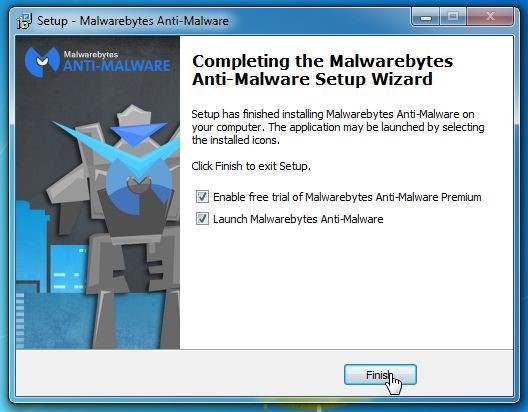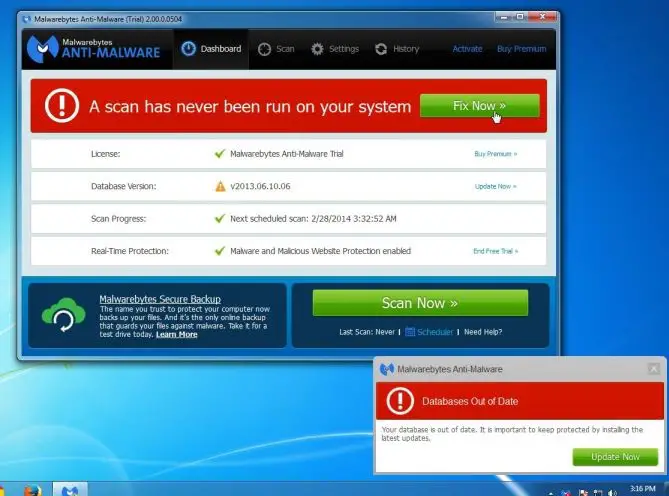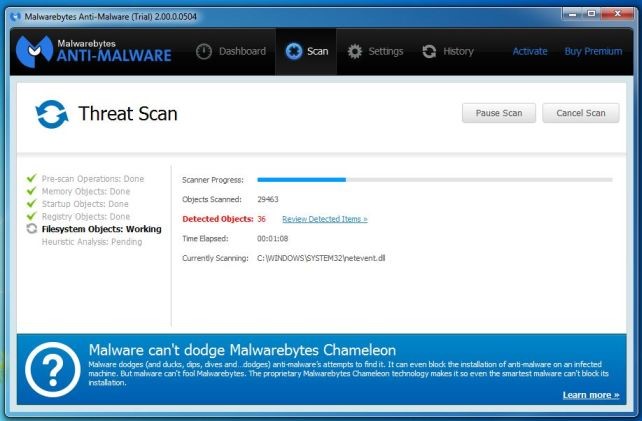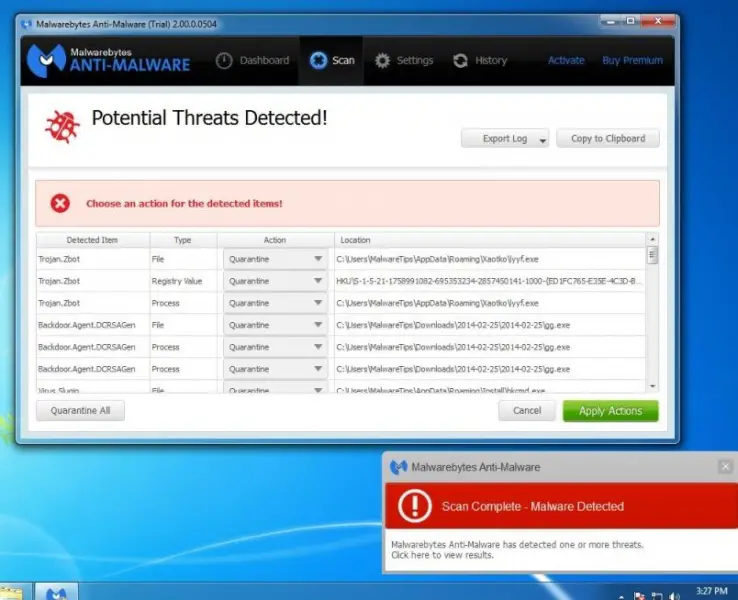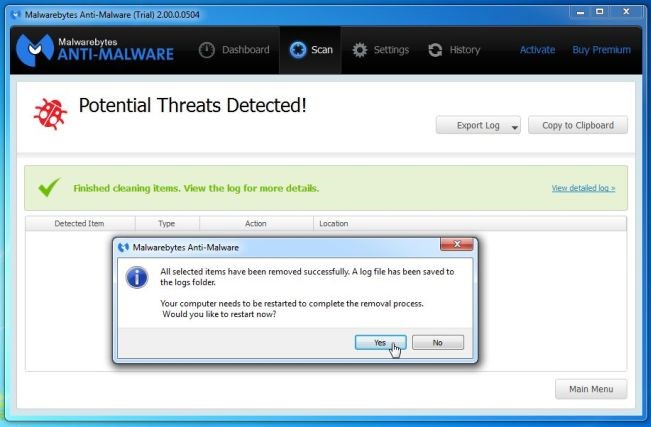Virus on Firefox, Chrome, and Internet Explorer, HELP!!!

My default browser is Google Chrome and my problem begins on it. When I opened my browser, it directs me to www.google.com/#, then the Search and Menu box turns into an object that if I click on it, a message box will appear stating that, "Google has detected a virus on your computer, now download Google Antivirus to eliminate the threat".
I have my own antivirus program running on the background and it found nothing when I try to scan. The odd part is, it also happens with my other browsers. Can someone help me?