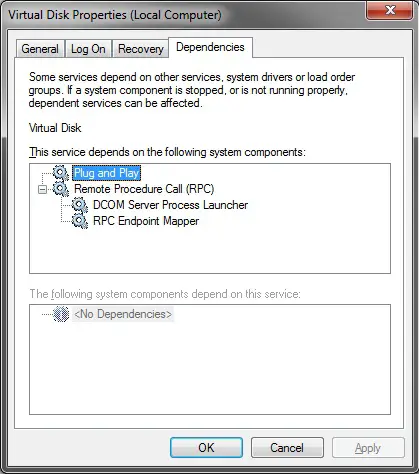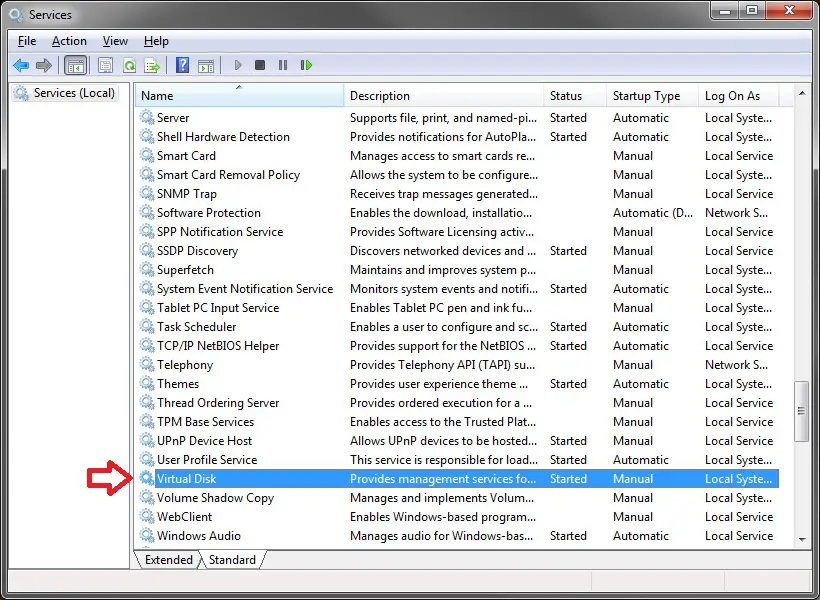Virtual Disk Manager – The service cannot be started

Whenever I attempted to do anything with disk management, I get the following error message, saying,
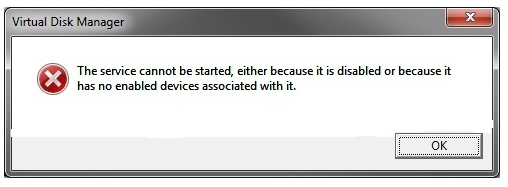
Virtual Disk Manager
The service cannot be started, either because it is disabled or because it
has no enable devices associated with it.
How can I solve this? Any idea?