USB Device Over Current Status Detected!!

Hello,
I bought a new motherboard for my PC and I have this error. I tried almost everything I know, reset the BIOS and change the jumpers but nothing works. I read the manual and I found nothing about this error. Does anyone have any idea why this error appears? How can this one be fixed?
Thanks!
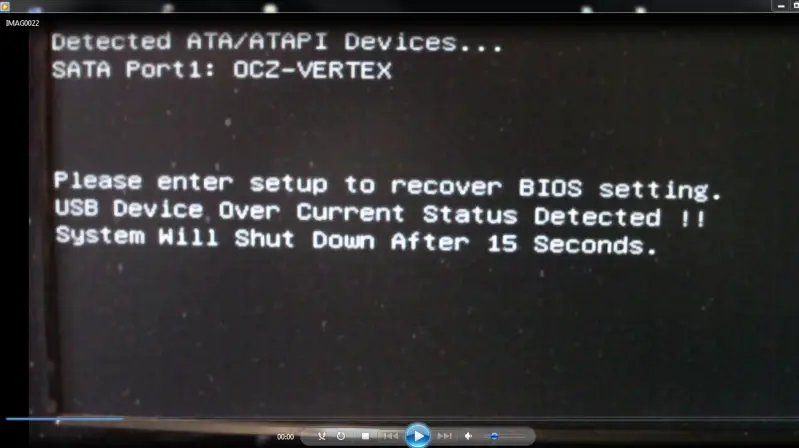
Please enter setup to recover BIOS settings. USB Device Over Current Status Detected!!
System Will Shut Down After 15 Seconds.












