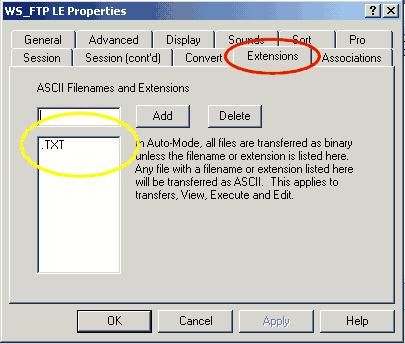Uploading files to website from passive mode to active

I am having a problem when uploading files to my website. This began when my Server was altered. I was asked to change the uploading mode from passive to active. This works but not all the time. There are times when the files are not completely uploaded. If the files consisted of pictures in them, the pictures will be missing when uploaded. Sometimes, parts of navigation are missing as well. I was told to upload in Binary Mode but I don’t know what that is. How should I resolve my problem?