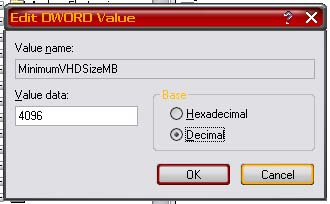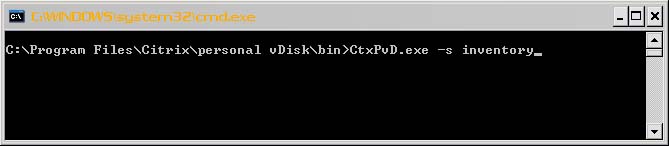Update the Citrix Personal vDisk failed

Hello Whiz,
When I am in the procedure to update the Citrix Personal vDisk, failed with the below error message. I don’t understand anything from the log files. Do I need to re-install the vDisk? Through google I came to the conclusion that this space problem. How do I increase the size? Please explain me. Thanks in advance.
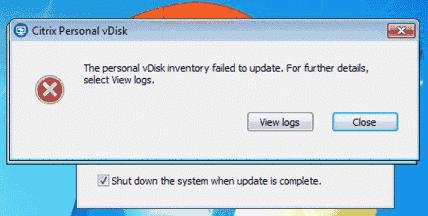
The personal vDisk inventory failed to update. For further details, select View logs.