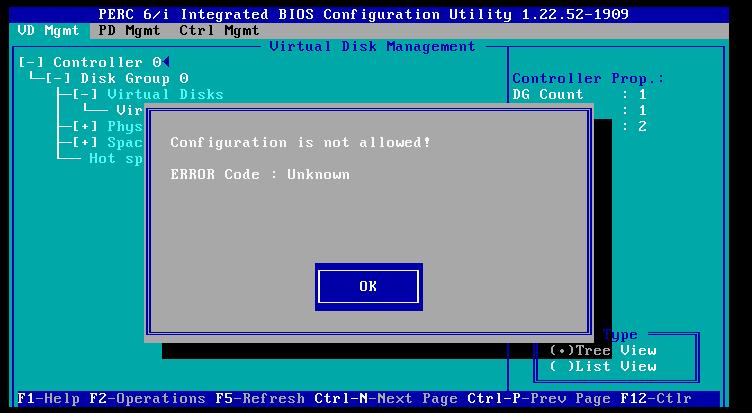Hi there,
I tried to make some changes in my PC BIOS and I had this ERROR. I pressed ENTER for OK and now my PC is not working anymore. In BIOS my HDD doesn’t appear to be available anymore. Can anyone help me to fix this? Is there a way to reset my BIOS to the first settings? Thank you!
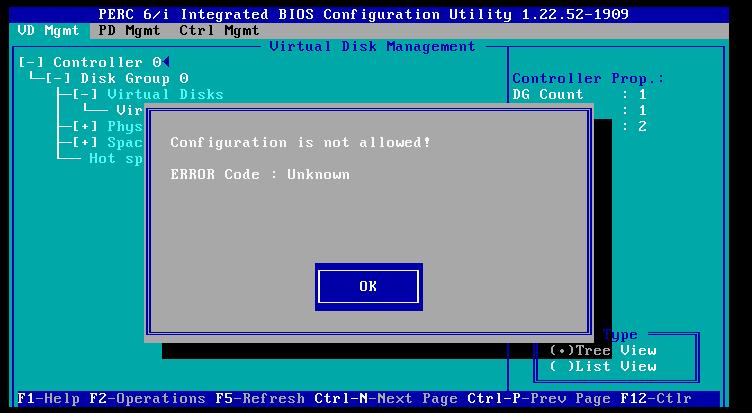
Configuration is not allowed!
ERROR Code: Unknown
OK
Unknown error configuration is not allowed!

BIOS settings are stored in a small component on the motherboard called CMOS, which is powered by its own, dedicated battery. To make your computer clear its CMOS and restore the faulty BIOS settings to default, it is necessary to temporarily disrupt the power supply from the battery to CMOS by briefly changing the position of a small plastic cap called "jumper". The steps for doing this are:
1. Turn off your computer and unplug the power cord from the outlet.
2. Discharge static electricity from your body by touching a grounded object made of metal (such as the bathroom or kitchen faucet).
3. Remove the side panel of the computer casing to access the components inside.
4. The biggest component is called a "motherboard" and looks similarly to this:

In the above image, "A" represents the motherboard model, "B" is the CMOS battery while "C" is the jumper. Their locations relative to each other vary depending on the motherboard brand. If you have the manufacturer's manual, you can look in it to find out the exact locations of the battery and jumper. Otherwise, look for a button battery that has latches on top of it and three metal pins grouped together near the battery. Here is another image of a different motherboard:

5. Once you've found the pins, note which two the jumper is covering. Carefully remove the jumper, so as to not bend the pins (you may use tweezers if necessary), and put it on the other two pins.
6. Press and hold the power button for 10-15 seconds to release any remaining electricity still in the electrical components of the motherboard. Then return the jumper to its original position.
7. Reattach the panel to the computer tower and plug in the power cord to the outlet.
Start up your computer, enter BIOS and adjust date, time and boot order to your preferences. After you save the changes, restart the computer one last time and it will now boot normally.
Unknown error configuration is not allowed!

If you made some changes to your BIOS and now the computer is no longer working properly, you can always reset the BIOS by clearing the CMOS. When you reset the CMOS, it will also reset the BIOS to factory defaults. Resetting the CMOS is also required if you want to remove the password in the BIOS.
The easiest way to reset the BIOS is right within the BIOS itself. If the BIOS is still accessible, start the computer then press Del, Delete, F2, or whichever key is used to go to the BIOS. In the BIOS, look at the bottom of the screen and hit the function key for “Setup Defaults.” Save the settings and exit.
Another way to reset the BIOS is to reseat the CMOS battery. When you remove the CMOS battery, all the existing settings and configurations will be cleared and the factory default settings will be restored when you connect the battery back. To do this, shut down your computer then open the CPU case.
Now, locate the CMOS battery on the motherboard then remove it from the battery panel. Wait about five (5) to ten (10) minutes before inserting the battery back. The last option to reset the BIOS is to use the jumper on the motherboard. Again, shut down the computer and open the CPU case. Now, look for a set of pins labeled “CLRPWD,” “PASSWORD,” or “CLEAR.”
Once you see this, look for the instructions printed on the motherboard on how to place the jumper on the correct pins to reset the CMOS. Once the jumper is placed, turn on the CPU. You should see a message on the screen. Turn off the CPU again then put the jumper back to its original place.