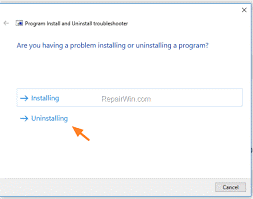Uninstalling A Program, Not Being Not Uninstalled Simply

While I was taking a look at the programs present on my laptop, I discovered that there are some programs which were there but not used at all. When I tried to uninstall them, I could not. How can I uninstall them?