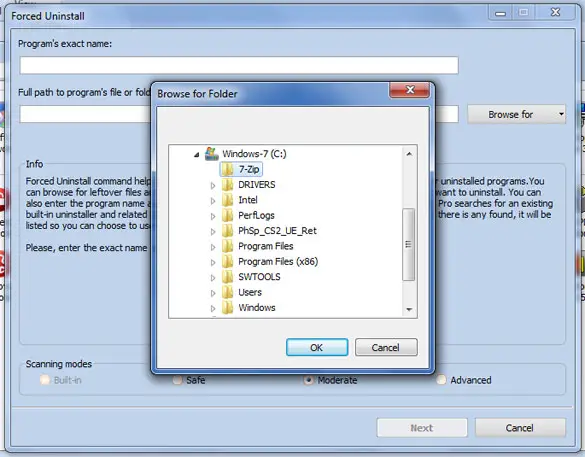Unable to uninstall HP Product Detection Software from Add/ Remove Programs

Hello
By using Windows 7 Add/ Remove Programs, I cannot uninstall the HP Product Detection Software. I get the following error messages:
AclmControl.exe- , NET Framework Initialization Error
C:WindowsMicrosoft.NETFramework64v4.0.30319mscoreei.dll could not be loaded
I need your help! This error concerning the mscoreei.dll is affecting some programs on my computer and enabled to start if I installed this program. Thanks in advance.