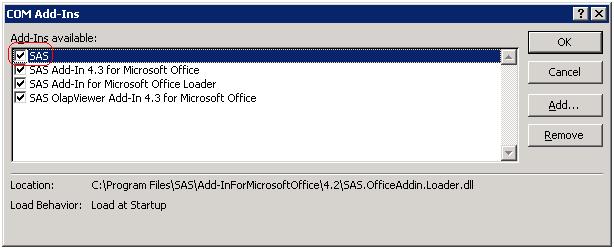Unable to load SAS Add-in for Microsoft Office – HELP!

Hello everyone,
I have a huge problem.
When I click on a Microsoft Office program on my computer, I get this error message in a dialog box:
Yes, my computer has both the SAS Add-In 4.3 for Microsoft Office and the SAS Add-In 4.2 for Microsoft Office. Does that mean anything? What is the cause of this error? Should I just stop using the add-ins or the software itself?
As I start to logon to the ESX server in MS Office with the SAS Add-in 4.3, the given error message comes out:
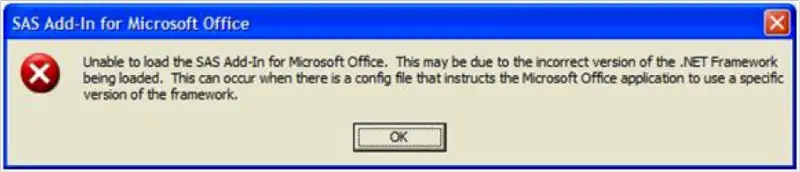
Error Connecting. VMware Infrastructure Client could not establish a connection with server "esx007.silkeborg.local".
Details: You do not have permissions to login to the server: "esx007.silkeborg.local".
What permissions am I missing? Why can't they establish a connection? I need your assistance. Please help. Thanks!
Error:
SAS Add-In for Microsoft Office
Unable to load the SAS Add-In for Microsoft Office. This may be due to the incorrect version of the .NET Framework being loaded. This can occur when there is a config file that instructs the Microsoft Office application to use a specific version of the framework.