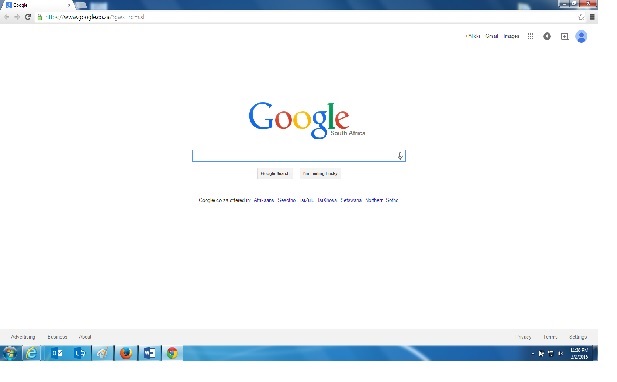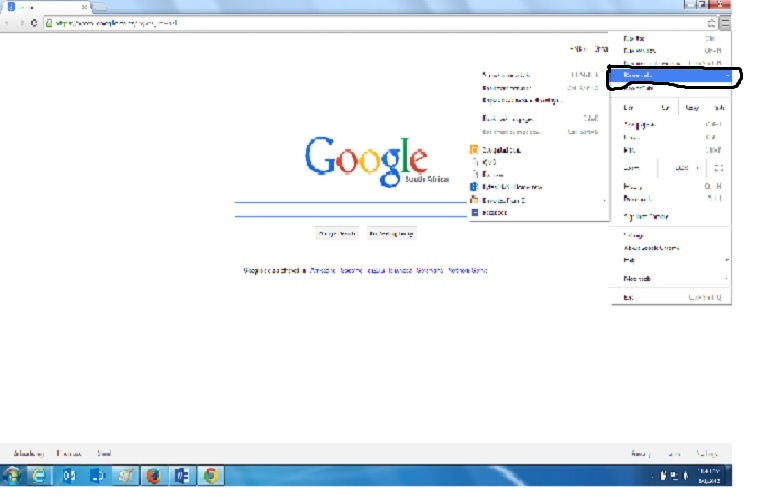Unable to import bookmarks to Google Chrome.
Asked By
50 points
N/A
Posted on - 02/25/2015

I have just upgraded to Google Chrome from the age old Internet Explorer. But, I need to import all my bookmarks from IE to my new browser. I'm unable to do so because Google Chrome says success every time but not even a single information is imported. It seems like I need to fall back to IE. How can I properly import bookmarks to Google Chrome?