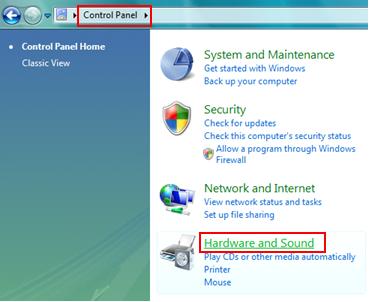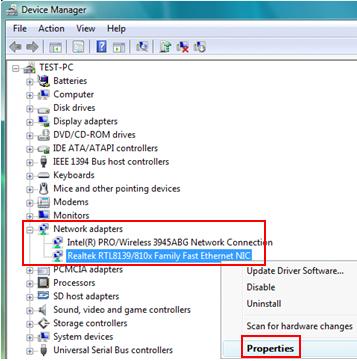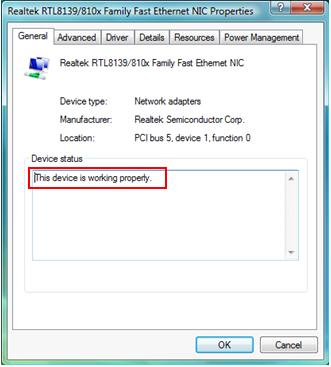Unable to connect to wireless network after setting up the password.
Asked By
20 points
N/A
Posted on - 06/05/2012

Hi there,
I am not able to connect to our wireless router after setting up the WiFi password. I can find the network on my laptop but it takes forever to connect and it always says connecting, I can connect to the network when we remove the WiFi password.
But we can no longer tolerate our neighbor's unauthorized connection. As of the moment I am connected through a wire connected to the router. My brother and my dad who is also using a laptop running on windows vista software doesn't have a problem connecting.