Trouble in installing MySQL Workbench

Hi everybody,
I am facing trouble installing MySQL Workbench. I tried to uninstall and reinstall it. Still, I failed on repairing it.
I have attached a screenshot of the error below. Don’t know what’s going on. Can anyone help me?
Thanks for suggestions.
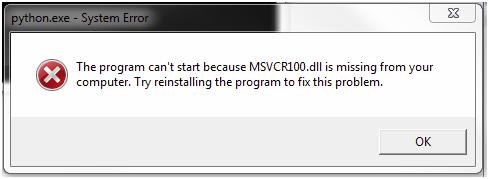
Error:
python.exe-System Error
The program can't start because MSVCR100.dll is missing from your computer. Try reinstalling the program to fix this problem.












