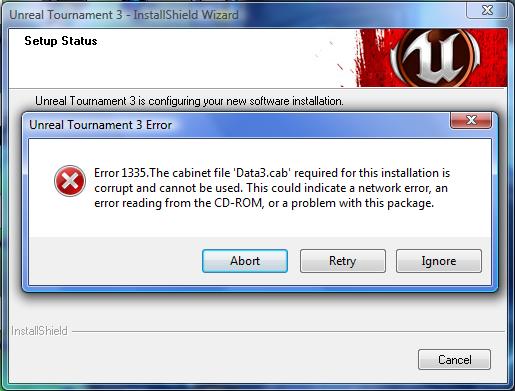Hello folks,
Finally got Tournament 3 game CD, when I attempt to install got an error message and ended up there. It says some cab files are missing, where do I get those files? I need those to finish my installation successful. And also suspecting CD drive whether it reads well? Good configuration with dual core processor. Guide me please.
Image of the Error:
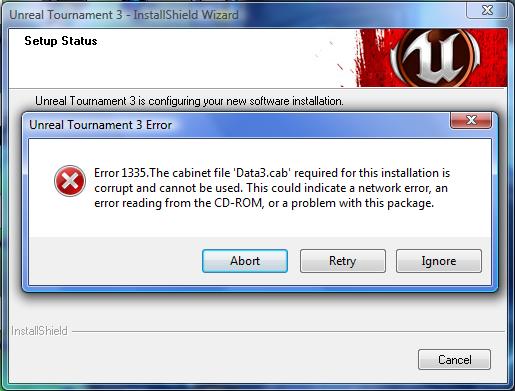
Error Message in the Image:
Unreal Tournament 3 Error
Error 1335. The cabinet file ‘Data3.cab’ required for this installation is corrupt and cannot be used. This could indicate a network error, an error reading from the CD-ROM, or a problem with this package.
Tournament 3 game cannot be configured with dual core processor

If you are installing the game from a game CD or the game setup CD then there should be no problem because aside from the fact that it is genuine, the files that composes the entire game installation are complete and there should be no missing file or files or whatsoever. It’s not possible for an original setup CD to have corrupted files if it is brand new unless it is already old and dusty.
If that CD has just arrived then it is perfectly new and should be working one hundred percent. But unfortunately, if you are installing Unreal Tournament 3 on a computer running on Microsoft Windows 7 or higher, I’m not sure if it’s going to work. You see, the game is pretty old which dates back in 2005 when it was first announced and was first labeled as Unreal Tournament 2007 but then they switched back to the traditional numbering giving it Unreal Tournament 3.
Unreal Tournament 3 is designed only to run on Windows XP Service Pack 2 and up and Windows Vista. So any higher operating system will have a problem installing it and that’s maybe what’s causing the error. It is actually designed or best played on 2.4 GHz Dual Core processor but can also be played on 2.0 GHz Single Core CPU.
You may try running the installer in compatibility mode for Windows Vista but I doubt it if it’s going to work. Browse the game CD and right-click on the “setup.exe” file and select Properties. Select Compatibility tab, check “Run this program in compatibility mode for” under “Compatibility mode”, and select Windows Vista from the dropdown menu. Click OK afterwards and start the installation again. See if it works.