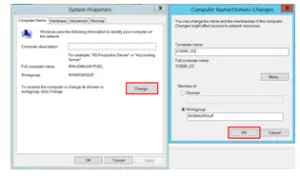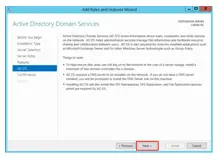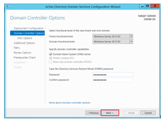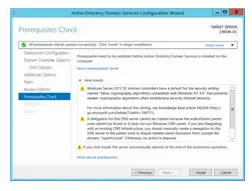To install server 2012 domain controller

Can anyone guide me on how I should install the server 2012 domain controller in my computer system as I have installed Windows Server 2012 R2 on my PC. It will be appreciated if you guide me with steps.