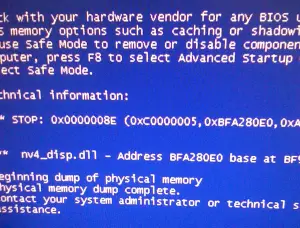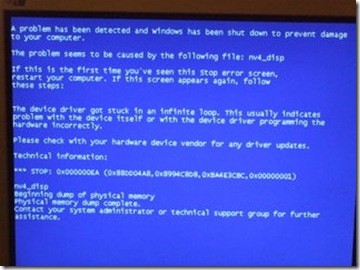Steps Of Nv4_disp.dll Blue Screen XP Fix

I was working on my computer, and I received a popup of windows blue screen stating some message it is a nv4_disp.dll error so how can I fix this error, and what are the causes of nv4_disp.dll blue screen XP fix?