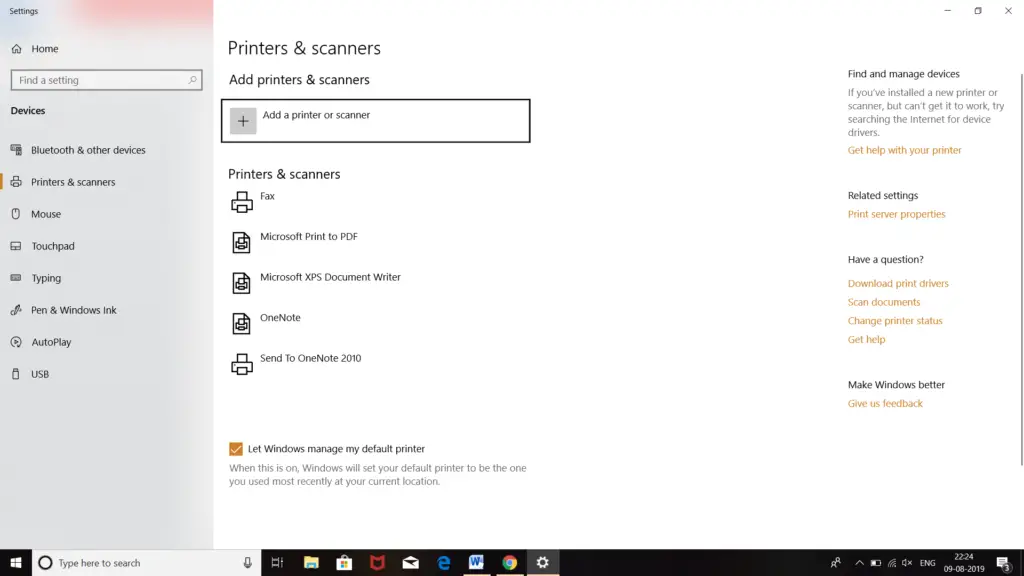Steps For How To Rename A Printer Manually

I purchased a new Hp printer and just installed its drivers on the computer. But I found the printers name a bit difficult to detect. It somewhat matches to some other important files so, it is the possibility to get confused at the time of hurry. Is it possible to change the name or rename the printer? Mention the steps for how to rename a printer.