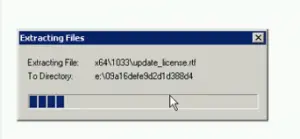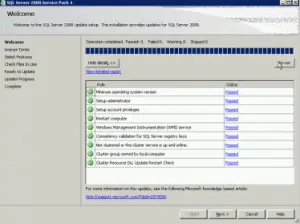SQL Server Registry Key Fixsqlregistrykey_x86 Exe.

I am currently on Windows 7 64bit and was using SQL Server 2008 Express, but then I tried installing SQL Server 2008 R2 Web. However, the setup failed, and I thought the best option was to reinstall Windows which I performed. Once again, I tried installing the software but received fixsqlregistrykey_x86 exe. Please assist.