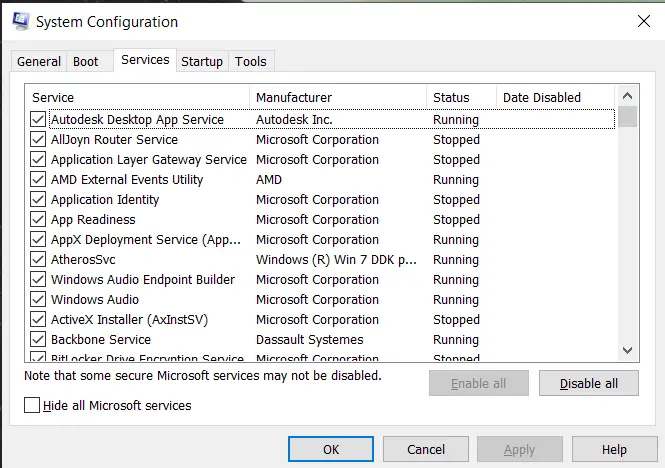Solution For 0x80070241 Error Code

Hi! I’m trying to download an application suggested by my work colleague, but when I’m trying to install it this 0x80070241 error code appears on the screen I don’t know why this error is occurring and how to solve it. Share the steps so that I can fix this error.