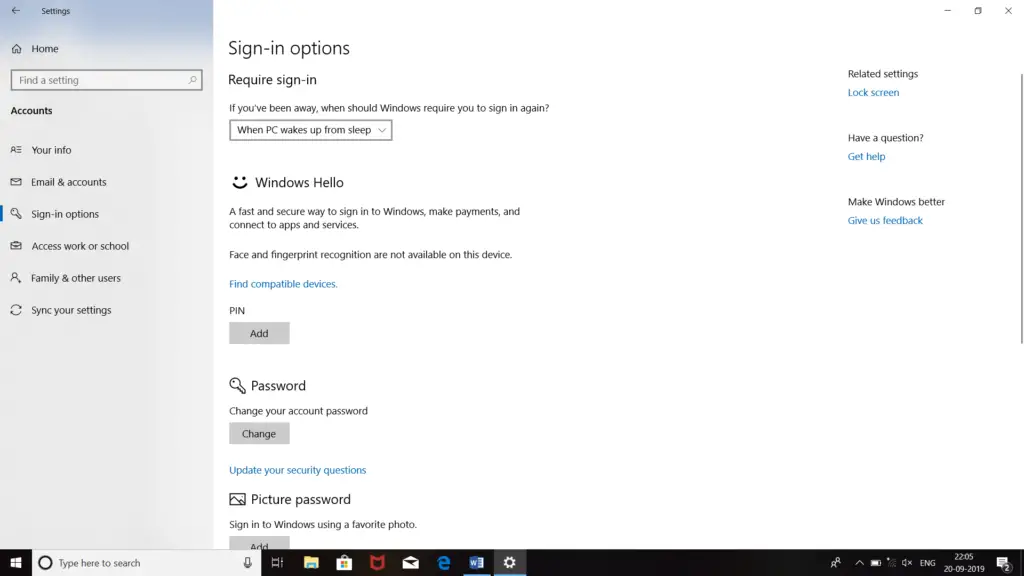Today, when I started my laptop, this 0x80070032 error code was appearing. It was asking to restart the laptop, but when I restarted it, the same error was appearing. I again try to restart it but facing the same error. It feels like my laptop is stuck in some loop. How can I fix this problem?
Solution For 0x80070032 Error

The first thing you can do is to reset your PIN. You can use these steps-
- Press ‘Windows’ and ‘I’ keys together.
- Click on ‘Accounts.’
- Click on ‘Sign-in options.’
- Select the ‘I forgot my PIN’ option.
- Click on ‘Continue.’
- Input your Microsoft account’s passcode.
- Input a new pin.
If the error is still present, use these steps to fix it-
- Press ‘Windows’ and ‘E’ keys together.
- Copy this command.
- Paste it on ‘C:\\Windows\ServiceProfiles\LocalServices\AppData\Local\Microsoft\NGC.’
- Delete all the contents present in it.
- Open ‘Settings.’
- Click on ‘Accounts.’
- Click on the ‘Sign-in Options.’
- Click on ‘Add a PIN.’
- Enter a new PIN.
- Reboot your PC.
- Again, try to start your laptop.
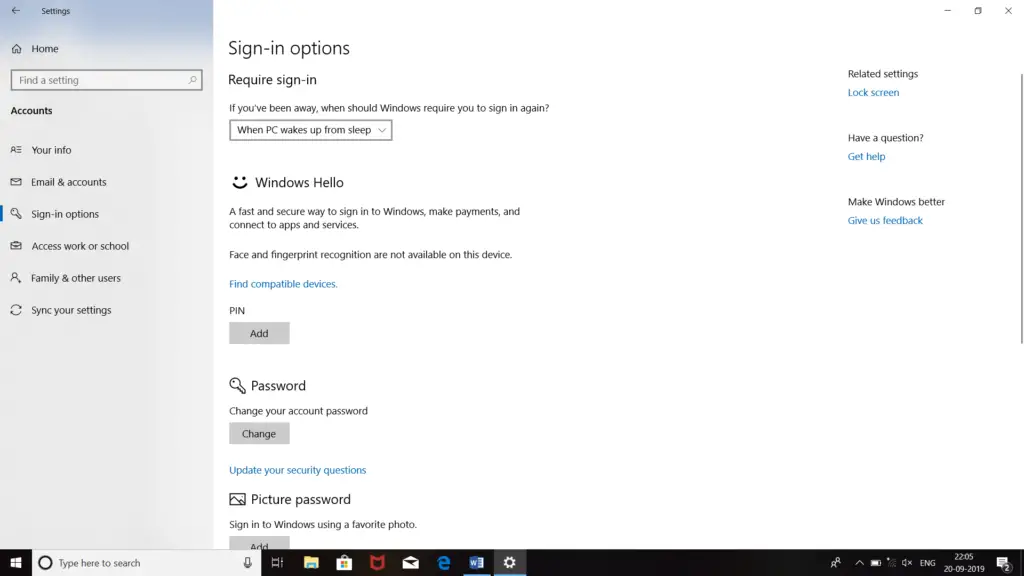
Solution For 0x80070032 Error

If you receive error code “0x80070032” on Windows 10 every time you start your computer, first thing to try is to reset the PIN or your PIN. On Windows 10, press the Windows key + I to open “Settings” then go to “Accounts” and then “Sign-in options”. Next, click “I forgot my PIN”. Click “Continue” when you are prompted if you want to reset your PIN.
Next, enter your Microsoft account password then set up the new PIN. If the problem continues, try deleting the “NGC” folder. This method has been proven to completely fix the problem. Press the Windows key + E to open File Explorer then copy and paste the following to the address bar and hit Enter:
C:\Windows\ServiceProfiles\LocalService\AppData\Local\Microsoft\NGC
Delete everything inside this folder. After this, go back to “Settings”, “Accounts” then “Sign-in options”. Next, click “Add a PIN” then set your PIN again.