SmartAudio Control Panel applet has stopped working

Hi,
Suddenly the SmartAudio Control Panel applet has stopped working on my W520, I get the message pasted below (Failed to initialize SmartAudio). Is this any way to resolve this error? Any help would be really appreciated.
Thanks.
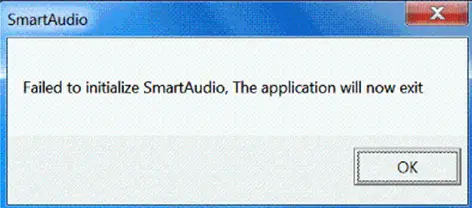
SmartAudio
Failed to initialize SmartAudio. The Application will now exit.
OK












