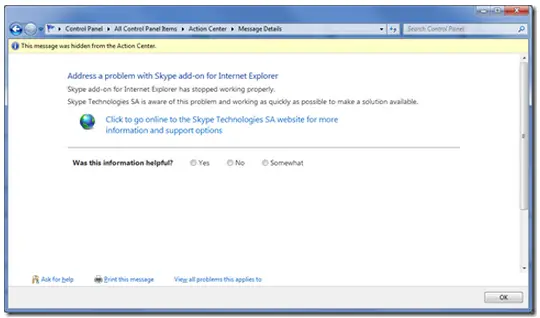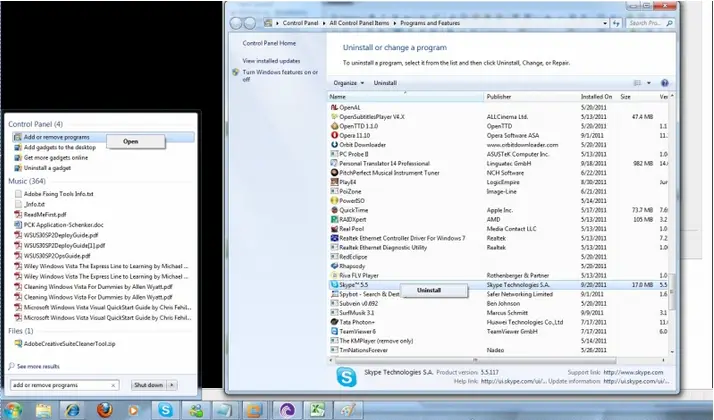Asked By
woodjennie
0 points
N/A
Posted on - 09/18/2011

I installed Skype in my system. It was working properly for me. But today, I installed Google Chrome in my system. After the installation, an error was generated. Now Add-On problem appears. I don’t know how can I remove this problem. I also clicked the link but I can’t find the solution. Now my Skype and Internet Explorer are not working. Please tell me the solution.
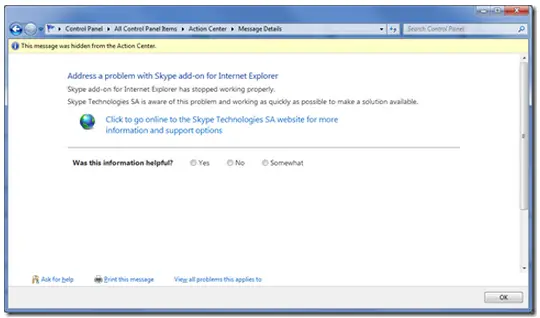
Error:
Address a problem with Skype add for internet Explorer
Skype add-on for Internet Explorer has stopped working property.
Skype Technologies SA is aware of this problem and working as Quickly as possible to make solution available.
Click to go online to the Skype Technologies SA website for more
information and support options
Skype Error it is not Working

Hi!
Skype updates are available if you have an internet connection. The best way to solve error is to replace this driver software with its new version, if available.
If you have a virus, then remove it first. There is another reason that may be your computer is corrupted by virus. So you need to use updated antivirus and scan full computer. When you have done with it, then use some data recovery software to recover your lost data.
Another way is to update Skype with new version. This new version will overwrite an older version and our problem will be solved. You can also go to Skype’s home page for more information.
Skype Error it is not Working

Hi Woodjennie!
Let's try the following steps.
-
First, uninstall the Google Chrome keeping in mind that you can reinstall it back anytime. To uninstall Google Chrome, Click on Start -> type : "add or remove programs" without quotes in search program and files. Now locate the Google Chrome. Right click on Google Chrome and select uninstall.
-
Let's reset the Internet Explorer settings. To do it, click on Start > type : "inetcpl.cpl" without quotes in search program and files and press enter. It will open the Internet options > Click Advance tab and click on "Reset".
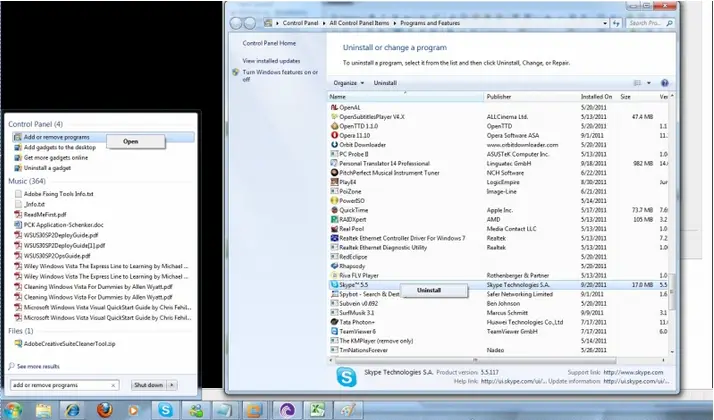
Hope this works out for you.
Regards,
Vistashen