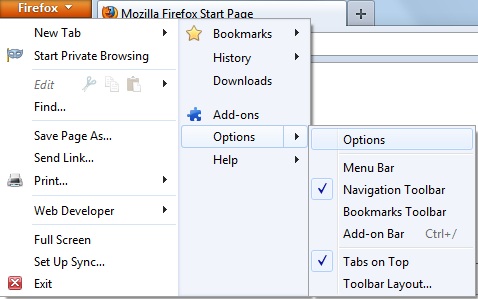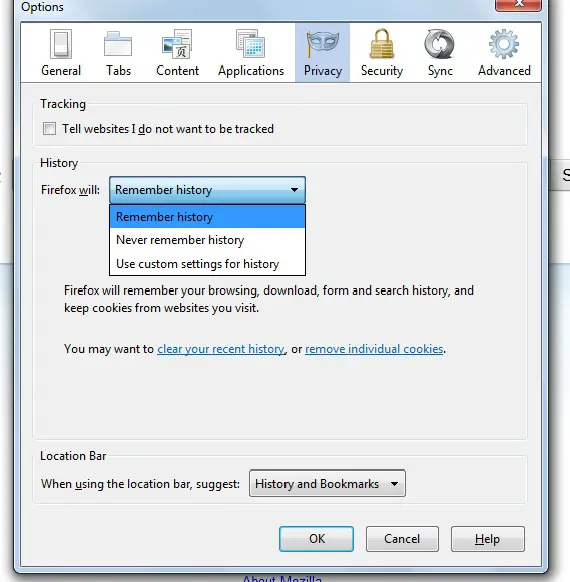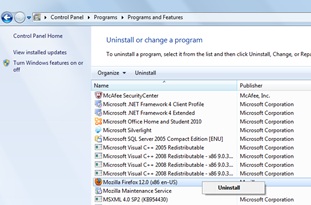Asked By
alec hughes
20 points
N/A
Posted on - 02/28/2012

I am now facing an error while watching Netflix online. The error says “Silverlight Application Storage Error: Error Code: N8007.” Any ideas?
Silverlight Application Error N8007 on watching Netflix

Here are some solutions:
1. If you are using Firefox go to Tools, Options, and Privacy.
Here is Option to change Remember History.
2. Uninstalling SL4 and reinstalling SL3, another simple solution.
3. Go to C:Documents and SettingsUserNameLocal SettingsApplication Data and remove Silverlight directory. Start over the browser and attempt to open the application.
4. Under the tab "application storage", open Silver Light Program. Here will be a Netflix web address, Check that box which says, “enable application storage" and hit OK, reopen the browser and TA DA! It will work now.
Silverlight Application Error N8007 on watching Netflix

Dear Alec,
While watching videos on Netflix in a private browsing, you must disable private browsing mode to remove this error.
To do this please follow these steps –
1. Click drop down menu of Firefox,
2. Go to Options (See image below),
3. Then Privacy,
4. Select “Use Customs Setting for History” (See image below).
I am sure the problem will not occur again.
If at all you feel more problems you shall consider this second option –
1. Go to control panel/programs/uninstalling program/click right on mouse on Mozilla Firefox/uninstall (See the image below).
2. Download a free version of Google Chrome – https://filehippo.com/download_google_chrome/,
3. Download it,
4. Install,
5. Open the Chrome and start your movies.
Enjoy your movies!
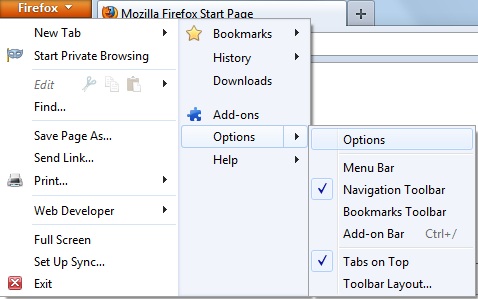
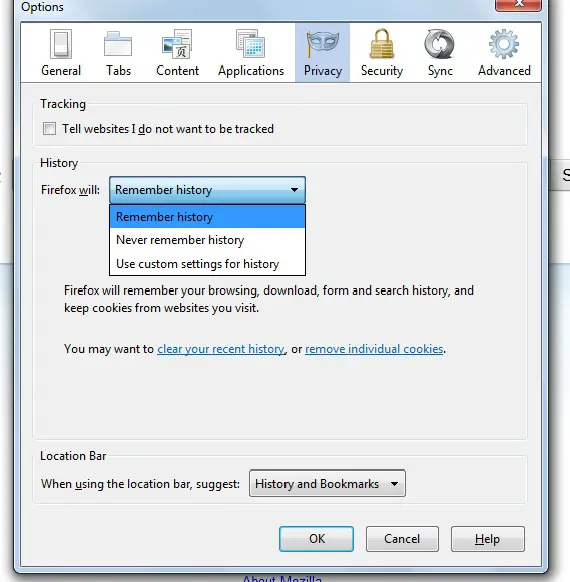
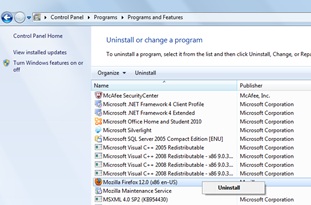
Silverlight Application Error N8007 on watching Netflix

If you are watching a video, a movie, or a TV show on Netflix and you encounter a Silverlight error, just try updating Silverlight. Download and install the latest Microsoft Silverlight. The latest version at the moment is Silverlight 5. It supports Windows 7, Windows 8.x, and Windows 10. It requires 1.6 GHz or faster processor and 512 MB RAM.
Note: Google Chrome is no longer supported because of browser limitations. When installing Silverlight, make sure you are using an administrator account. It will not install on non-admin or limited user accounts. If you encountered a problem with Netflix on a particular device, update the Netflix app on that device.
Netflix is available in many devices and depending on the type of device, it may come pre-installed with your device. For iOS devices, download Netflix for iOS on the Apple App Store. For Android devices, download Netflix for Android on the Google Play store. For Windows phones and tablets, download Netflix for Windows on the Microsoft Store.