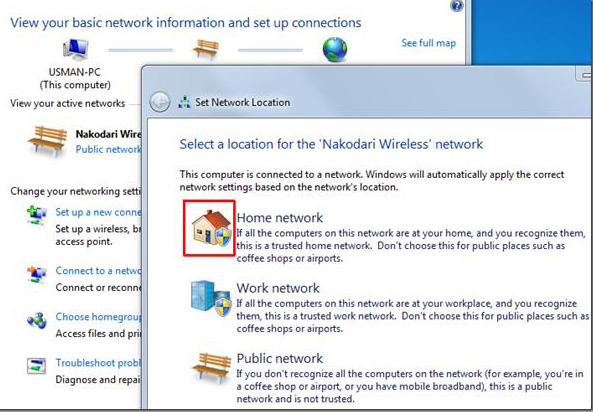Share the file in windows 7 operating system

Hi,
I am connected on LAN with lots of Windows 7 system. I want to share a file with my friend. When I right click in the file, I do not get the option, share with. Please assist me what is the way, by which we can share the file in Window 7 operating system.
Thanks in advance.