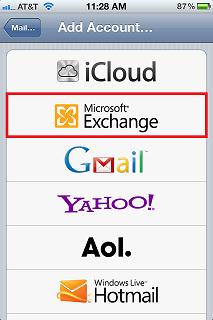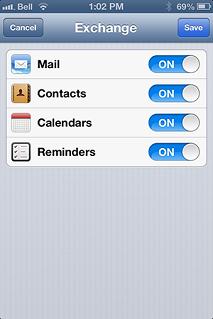Setup for Hosted exchange iPhone

Hi,
I am using IPhone and trying to setup hosted exchange on iPhone Active sync. Please send me the complete tutorial about how to choose and setup the hosted exchange iPhone.
Thanks.