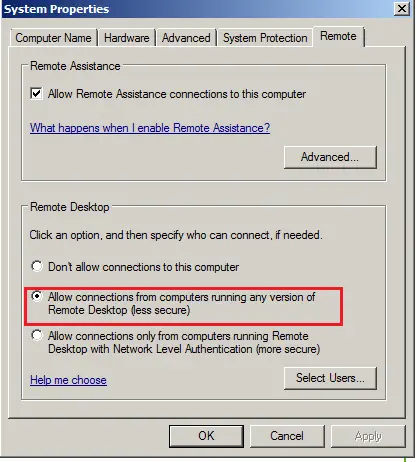Remote desktop cannot connect to the remote computer

My one of Helpdesk personnel received the following error while making an RDP connection from Windows XP SP3 to a Windows Server 2008 R2 server.
Does anybody face this before?
Please let me know.
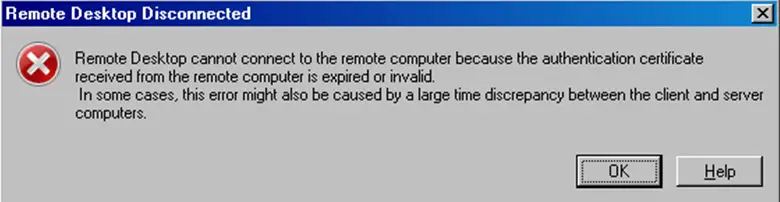
Remote Desktop Disconnected
Remote desktop cannot connect to the remote computer because the authentication certificate received from the remote computer is expired or invalid.
In some cases, this error might also be caused by a large time discrepancy between the client and server computers.