RegScs.exe error while installing Microsoft .Net Framework 1.1

I have a desktop PC running windows XP Pro. I have tried to install the Microsoft .net Framework version 1.1 without success. I first tried to install it as an update from the Microsoft site without success.
Later, I decided to download the setup and install it manually. The installation started off well enough but on finishing it gave me an error saying, "Application had generated an exception that could not be handled." See the error below:
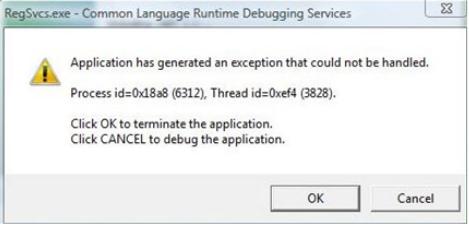
“RegScs.exe – Common Language Runtime Debugging Services
Application has generated an exception that could not be handled.
Processid=0x18a8 (6312), Thread id=0xef4 (3828).
Click OK to terminate the application.
Click CANCEL to debug the application.”
Given the option of clicking Cancel or OK I decided to click OK from which I got the message that I had no debugger installed in my machine.
Clicking on Cancel rolled back my installation. Has anyone experienced such an error before?
How should I solve this problem appropriately ?












