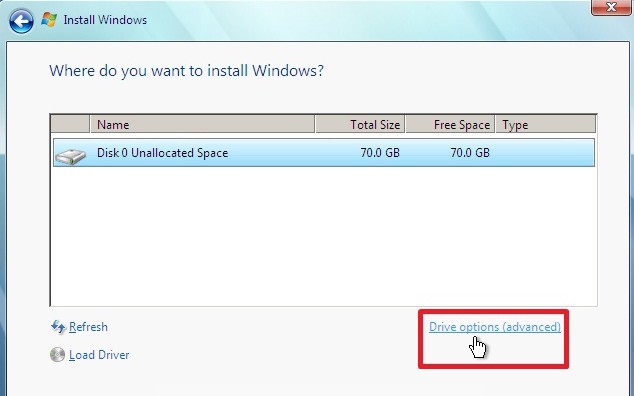Reformatting HD with No OS Installed…How To?

I was using voice text on that last one. wow. sorry about that. Here is my dilemma. I had a wiped HD that I formatted, partitioned, and tried to install WIN XP Pro onto. My XP disk was scratched, so installation is halted. I don't have access to another XP disk, but I DO have a fresh Win 7 cd. I need to know how to reformat the HD so that I can install Win 7. I do not have access to another computer. I need to be able to format and reinstall from the same machine I'm working on.
Please help!