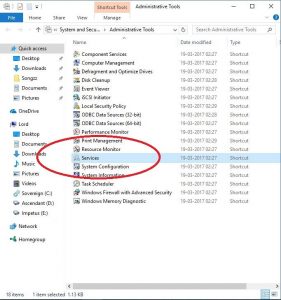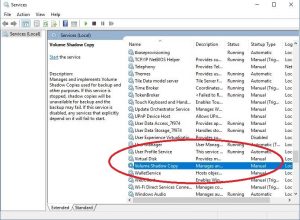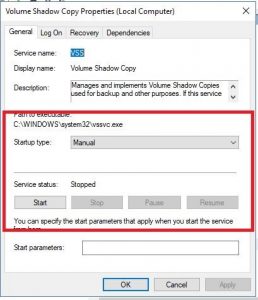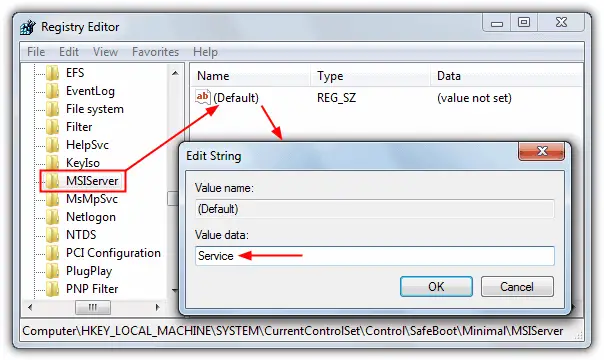Recovering From ‘error 1084 Windows Installer‘ Of Windows Vista

Hey, while an attempt to start the ‘volume copy service,’ I received an ‘error 1084 windows installer’ message. How to remove this error?