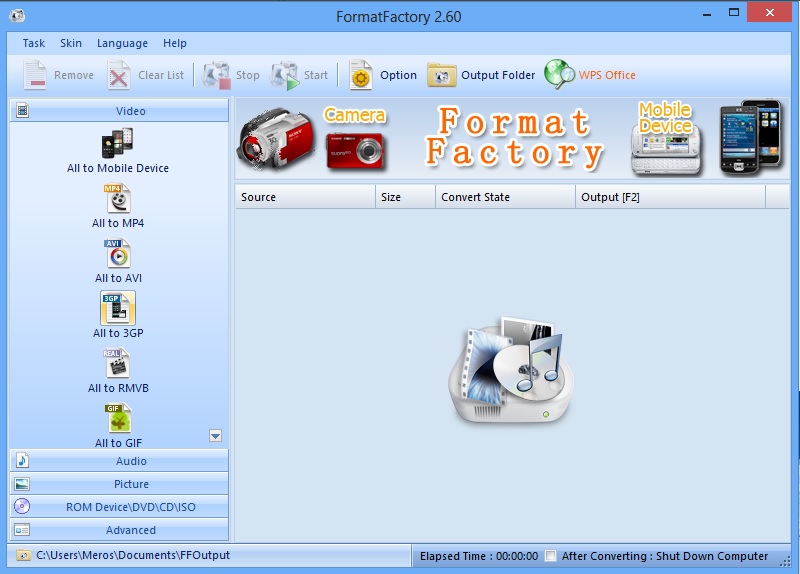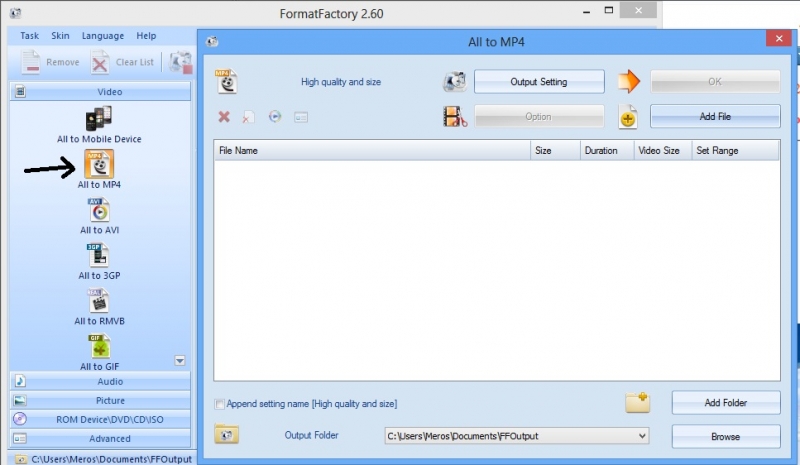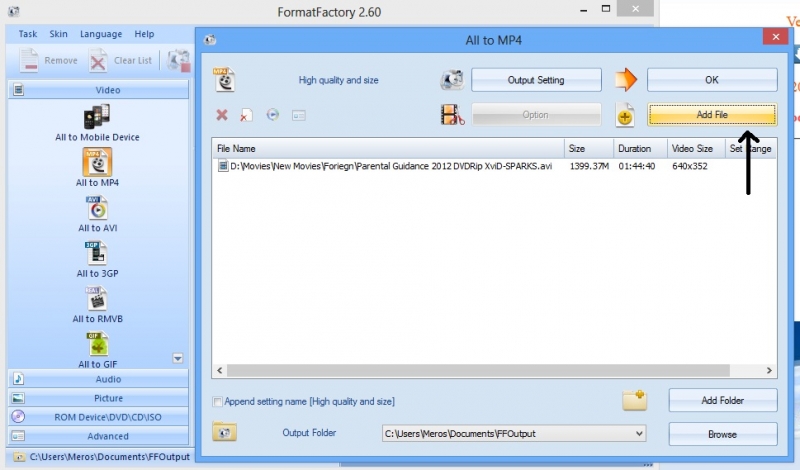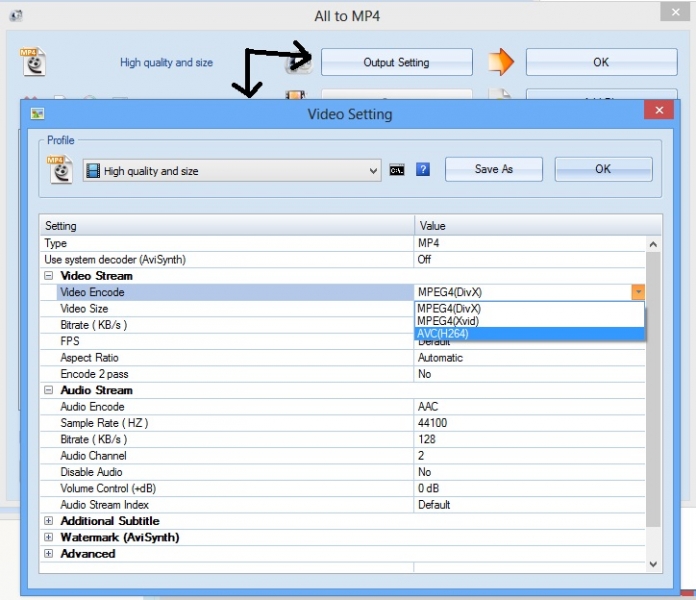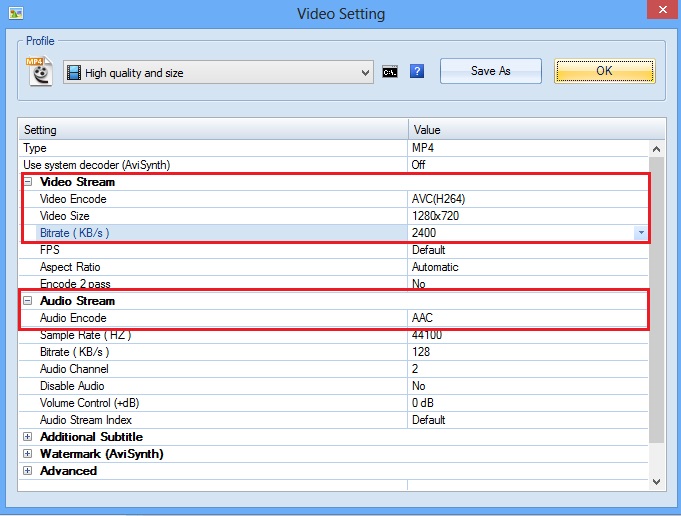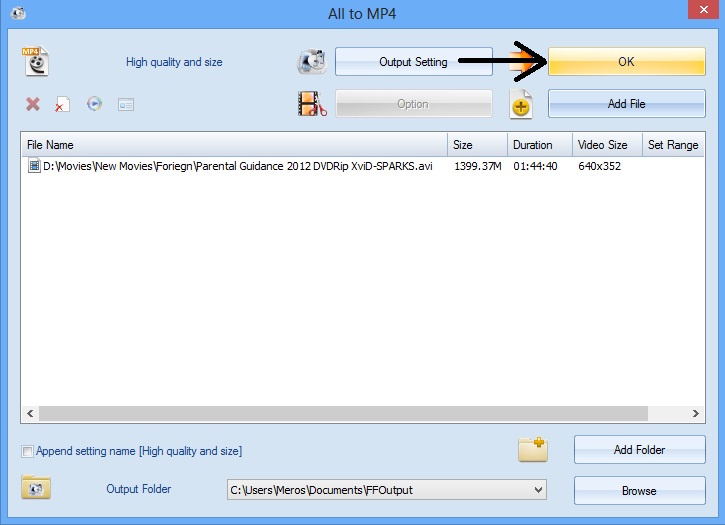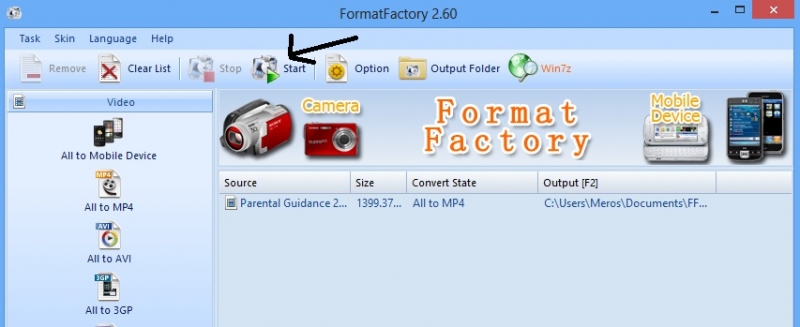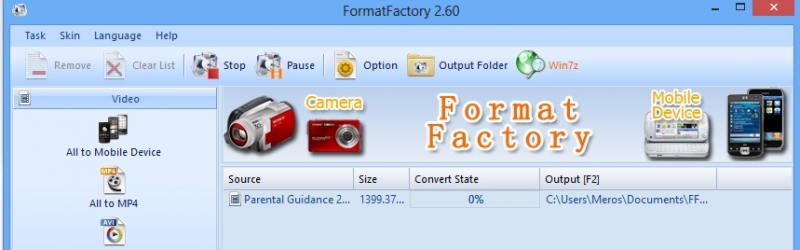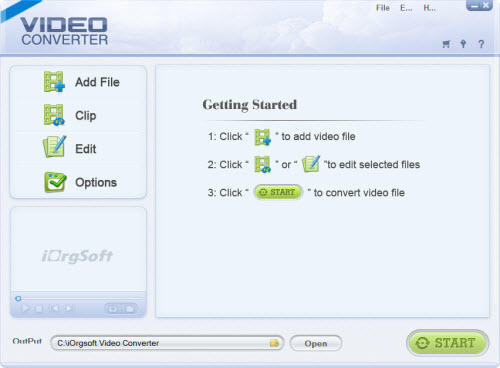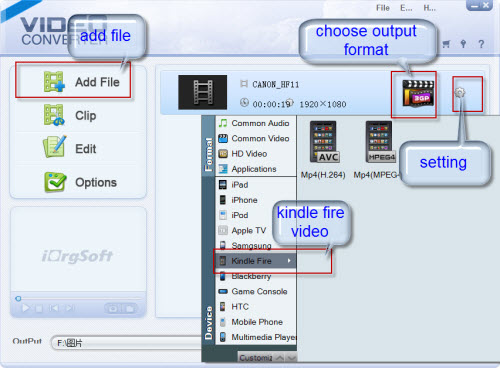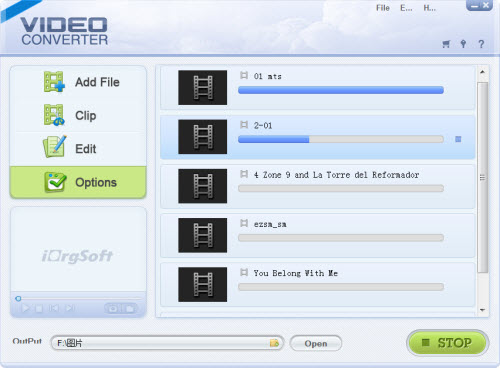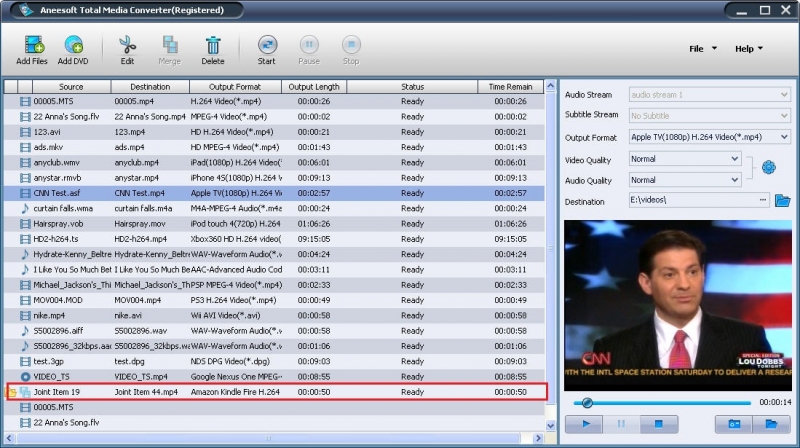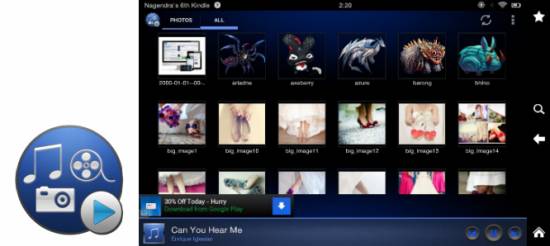Quicktime player MOV to be converted into quicktime player kindle

Hello techyv.com!
I do have a laptop and its OS is Windows 7. Now I bought a Kindle Fire from Amazon.com. I can't bring my laptop all the time with me, Kindle Fire seems handy over a heavy laptop. So I want to ask if I could convert my Quicktime player MOV into a quicktime player kindle?