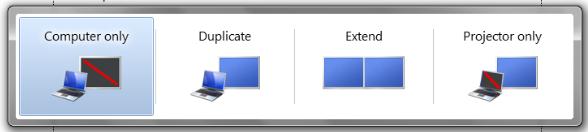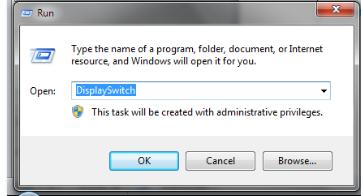Projector not working in Windows 7

I am running a training center for over two years. To provide lectures, I have been using a projector with my Dell Inspiron 1545 laptop.
The projector was fine and never having any disturb. Last week I have replaced the operating system on my laptop with Windows 7 which was running on XP previously. After then my projector is not working and I can’t see any display. I have applied all the previous key options but getting no display. I have checked the video driver which looks fine. I can ensure you that there is nothing wrong with the projector because it works fine with other computers.
Currently I am having serious problem with my lecture period. Please experts, give me a solution as early as possible.