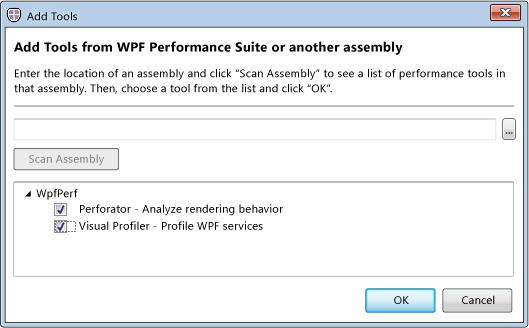Processors For running large program?

I have to run large programs on my computer which sometime my computer is unable to do.
So i thought to change my processors and if needed some other hardware too.
I want to know what kind of processors should i use for running large programs which would keep my computer fairly cheap?