Problem while installing IE9 on Windows 7 64x home edition premium

Hi experts,
I am facing a problem while installing IE9. Presently my PC is running with IE8 on Windows 7 64x home edition premium. When I tried to upgrade my IE8 to IE9 everything was normal, but when my PC started rebooting and the IE9 was connecting to the internet for Microsoft to finish necessary installation, I got Google 404 error message.
The screenshot of the message is as under.
This is an awful message. Indicating a picture of broken reboot it says:
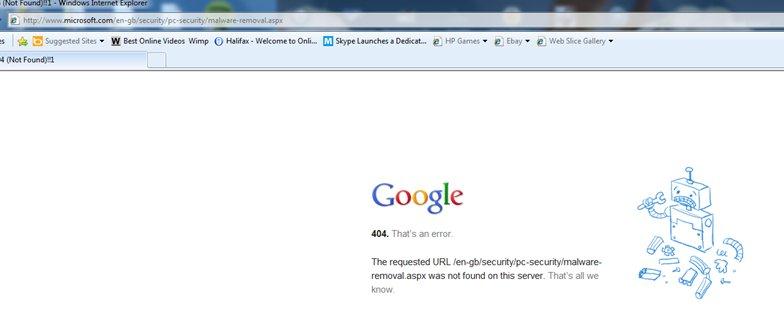
After getting this message, IE9 failed to install. IE9 provides excellent service in respect of security, and I want to install it instead of IE8.
Do you have any idea? Please help me.
Thanks in advance.












