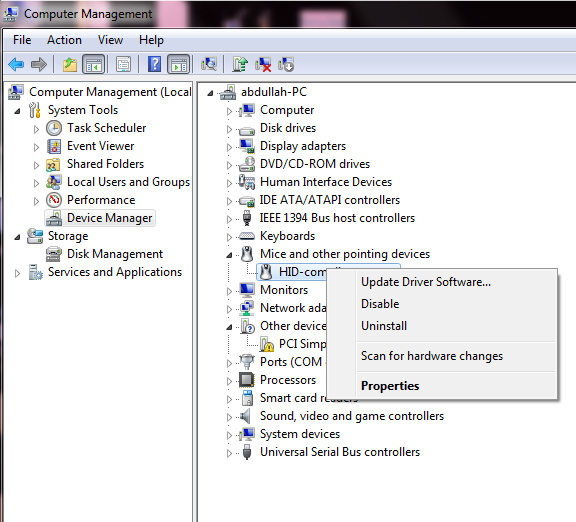Problem in Symantec in Symantec Laptop

Hi,
this is an interesting situation that you have got yourself into because of those cute little kittens.
One of the cause of this problem can be hardware malfunction and it is very common in such situations.
The Other cause can be Driver Failure because of the hardware misuse!
You should try to solve this problem on your part from the easy way first and if that does not work for you then you shall have to go for hardware repairing.
To solve,
1. Go to the device manager and uninstall the driver.
2. Once uninstalled reinstall it. For reinstalling the driver reboot your PC. This will automatically reinstall the driver as soon as it connects to the internet. If it does not, then manually reinstall it from the windows device manager and after searching the hardware double click it. From the pop up window install it and check web for installation.
3. If after successful reinstall the cursor still does not show up, then its time to go to a hardware shop.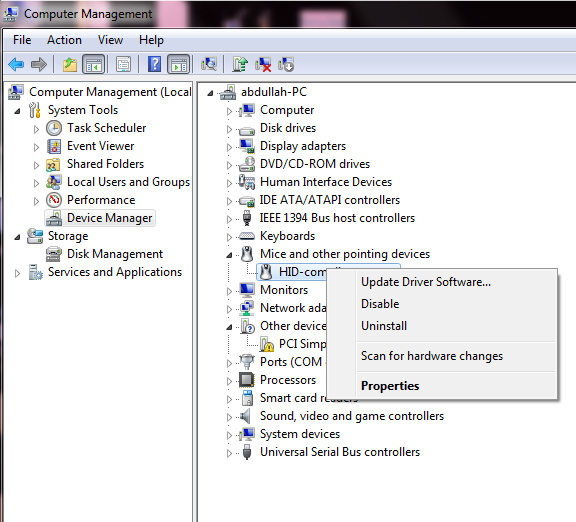
Hope you get your answer! 🙂
Problem in Symantec in Symantec Laptop

Hi John,
There are 2 methods that you can take to solve this kind of problem.
Method 1: Download the latest driver for your Symantec Touchpad
a. Kindly go to the laptop manufacturer website.
b. Specify the product type and search for a section there that highlight the touchpad driver.
c. Download it, extract and install and you are good to go.
For more detailed information, please read this online tutorial.
Troubleshoot your touchpad
Method 2: Activate your Advent Laptop Touchpad
a. Turn on your touchpad functionality by locating the touchpad icon.
b. The touchpad icon is usually located at the lower right hand corner the screen.
c. Click Enable Device.
d. Click Apply and then OK.
For more detailed information, please read this online tutorial.
Touchpad work on my advent laptop
Ware