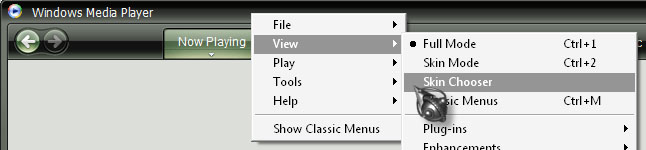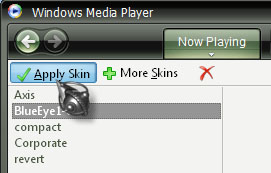How to fix error from Windows Media Player ? I tried to install a new Media Player skin by replacing "wmploc.dll" file in "System32" folder. But it shows an error message, how to fix it?
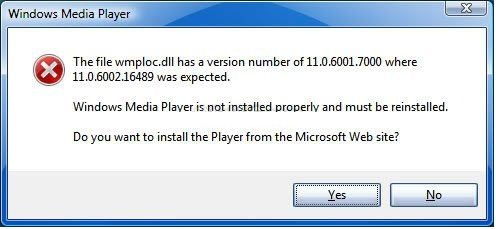
Windows Media Player
The file wmploc.dll has a version number of 11.06001.7000 where 11.0,6002.16489 was expected.
Windows Media Player is not installed properly and must be reinstalled. Do you want to install the Player from the Microsoft Web site?
Yes No
Problem with Media Player skin

Hi Dillard!
I just would like to point when you open the system32 folder, it has an unfortunate tendency that the viruses will penetrate into it and some of your programs installed in your computer will be unstable or you cannot open it. An error message will pop-up that there are missing DLL file in your program or programs. So you need to be really cautious over there.
In order to open the windows media smoothly, please make use of the tips I am providing below, which could also help with retrieval of the missing DLL files.
-
One of the preferred ways of retrieving the missing files is by using System restore. It is capable of bringing back all the system files from the earlier mentioned date. The restore points which are created, often contain the required information regarding registry settings and other related information about the system that Windows uses. Users are permitted to create manual restore points.
-
System File Checker- One could make use of the keyword ‘cmd’ (command prompt) for detecting any missing or damaged files.It is also capable of fixing the windows files.
-
Open the Command Prompt
-
Type the word ‘sfc /scannow’ and press enter
-
Please note that when SFC is being executed, the installation disk of Windows XP needs to be inserted when prompted.
-
After completion of the System File Checker, one must go to Windows update which is needed after any repair activity is done. This helps in ensuring that all the files would then have the latest versions.
I hope it helped.
Problem with Media Player skin

That’s not the way you install a new skin to Windows Media Player. The application will malfunction if you do that and that’s what happened, Windows prompted you to reinstall the application because one of its core components was detected to be from a different version which is not compatible. Since Windows Media Player has already malfunctioned because of what you did, just click “Yes” to reinstall the application.
Once it is reinstalled, try running it if it is already working properly. If Windows Media Player is now back to normal, here’s how you add a new skin to the media player. First, download a new skin from the internet like this from Customize.org – Windows Media Player Skins. Browse the page and select a skin you like then download it.
If the file is a ZIP file, unpack it. Copy the WMZ file (.wmz) to the Windows Media Player skins folder located in “C:\Program Files\Windows Media Player\Skins”. After that, launch Windows Media Player then right-click anywhere on the top pane then select “View” and then “Skin Chooser”.
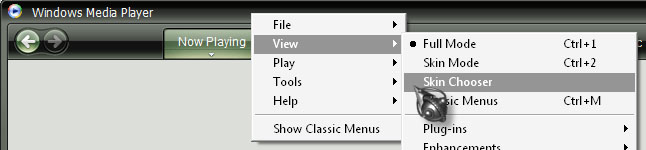
Another way is to press ALT + V and select “Skin Chooser”. On the next screen, select the skin you just downloaded from the left pane and click “Apply Skin”.
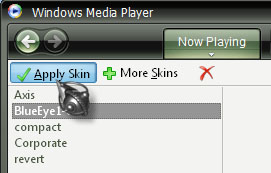
And that’s it. Your Windows Media Player is now running in “Skin Mode” and using the new skin you downloaded.