Problem Initializing DirectX9 in FRAPS

Hi,
I have the latest version of FRAPS and when I try to run the program this error pops out:
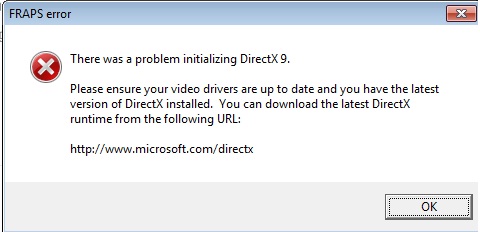
FRAPS error












