Problem converting InDesign documents to PDF

I was trying to work out a document via InDesign to PDF. While I was trying to convert the data I got this error shown below. It used to work properly and I only got this error for the first time and I have nothing in mind about what is going on here. It’s the automation who sends this error message and it’s not coming from the InDesign alert. Does it have a problem with any other program connected to this? I need some help to fix my problem.
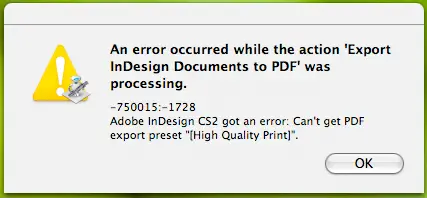
I have been using the Automator application for about 3 months now on a daily basis and everything has worked well for me. But yesterday, I ran into an error. I am trying to process an InDesign file to a PDF but I am not able to complete this task due to an error in getting the PDF Export Preset. I get an error message with error codes -750015:-1728. The error is reported from the Automator and not from the InDesign application. I thought of changing the PDF quality from the dropdown but the only available option here is ‘High Quality’. I am using Adobe InDesign CS2 with my Mac OS X 10.8.5. I have also installed all the recent updates. What could be causing a problem while exporting these presets? I am clueless as to where to search for the source of this error. Can someone here help me with this issue? Any help will be greatly appreciated.
An error occurred while the action 'Export
InDesign Document to PDR' was
processing.
-750015:-1728
Adobe InDesign CS2 got an error: Can't get PDF
export present "(High Quality Print)".












