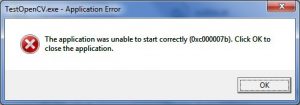Problem 0xc00007b Application Error Answered

I want help with the 0xc00007b application error that has been troubling me on my PC running Windows 7 64 bit. Someone please help me with this problem. Looking forward to your support. Thank you.