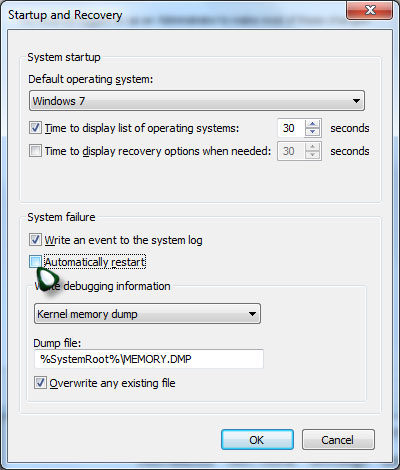PC restarted unexpectedly with error message

One day my pc restarted unexpectedly; and after that it began to show the following error message in the event viewer repeatedly.
Error code 1000000a, parameter1 73e80016, parameter2 00000002, parameter3 00000000, parameter4 804e4a7a.
Please, help me to have a solution, if you have any.
Thanks