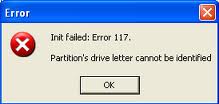Hi,
I am in trouble and getting the following error message trying to open PartitonMagic again. What does the error message describe? I have tried to reboot the computer to take effect but the same problem exists. How can I get the resolution to fix this issue ASAP? What should I do now? Any suggestion would be helpful. Thanks in advance.
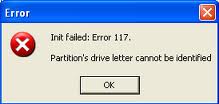
Error
Init failed: Error117.
Partitlon’s drive letter cannot be identified
Partitlon drive letter identification error

Hey Mr. Nelson,
The PartitionMagic is very likely to come up with this problem when
1. A driver on your system has changed the drive letters from their defaults, or,
2. Your partition might not be having serial number, or,
3. When you are running PartitionMagic under Windows 7 or Vista or server editions of XP, NT, etc.
The solution -> Run PartitionMagic using DOS or from MS-DOS mode (in
Windows 95 or Windows 98). However, we recommend you run it in DOS. This way it does not need to be able to find the drive letter for each partition.
So , if this is the only error you are getting then PM will run successfully after you try the above.
May I suggest you to use GParted Live CD for disk modification purposes.
Partitlon drive letter identification error

If PartitionMagic doesn’t start properly and triggers that error, try reinstalling the program. Download the free version of Revo Uninstaller and install it. Once installed, start Revo and select PartitionMagic among the applications and click “Uninstall.” Follow the normal uninstall process. When you are prompted to restart the computer, select to restart later.
Once uninstall is complete, click “Scan” to scan the computer for any leftover files and then delete everything it finds. This will remove everything the program created on your computer. After this, restart the computer and install PartitionMagic back. See if the program runs normally again. If the program still doesn’t start and triggers the same error, your hard drive has a problem. Download PC Tools Performance Toolkit.
Follow the instructions to download and unpack and then install it. Once installed, start PC Tools then go to “Recovery” tab and click “Repair Drives.” On the next screen, select drive C among the list of drives and select “Surface Scan” among the options. Check “Perform on reboot” then click “Start.” Close PC Tools then restart the computer to begin the test.
If your hard drive has more than one partition, repeat the same steps and check the other drives. Once the problem is fixed, try PartitionMagic again and see if it works.