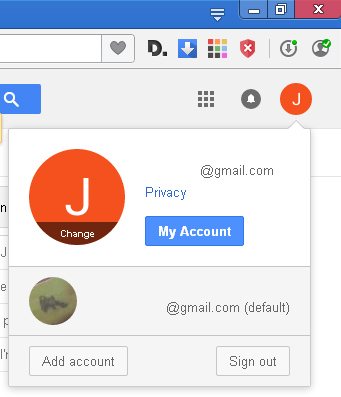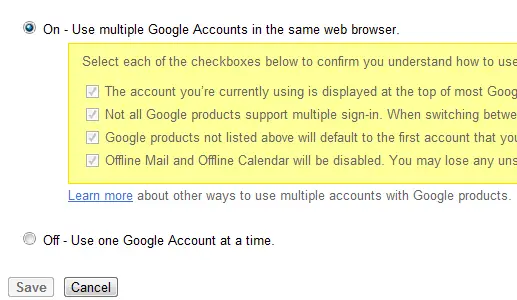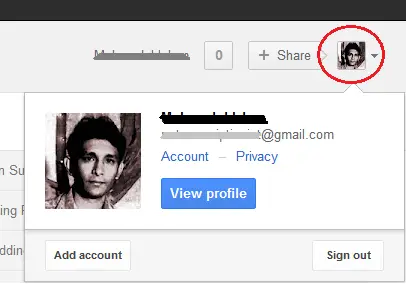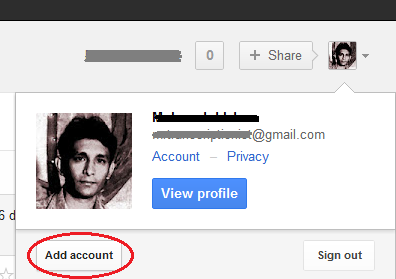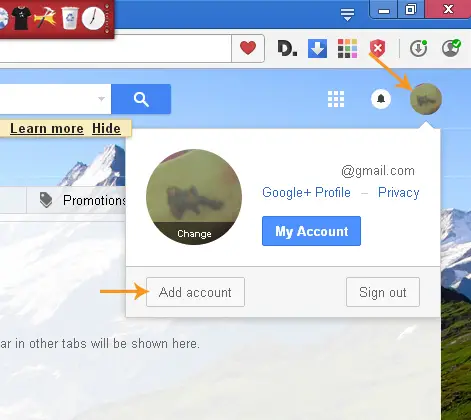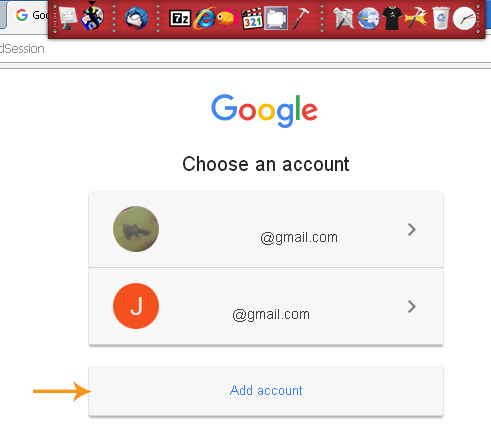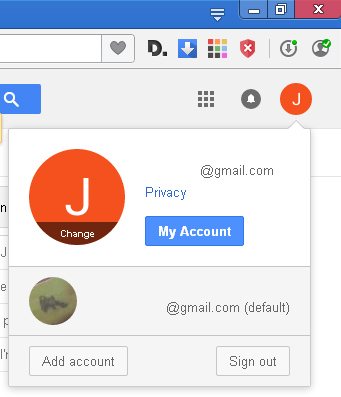Asked By
Diego Lee
10 points
N/A
Posted on - 04/05/2012

I have multiple addresses on Gmail, and I want to switch in between the two without having to log out of the other. Is there a way I can do this?
Thanks.
Opening multiply inboxes in Gmail

Hi Diego,
In order to setup multiple accounts in Gmail, you will need to change your account settings on the Gmail Multiple Sessions settings page.
Here's how you do it ( I did it using Google Chrome):
1. Go to: https://support.google.com/accounts/answer/1721977 (if needed, log in on your gmail account) and turn on the Use multiple Google Accounts in the same web browser button as shown below and save the setting.
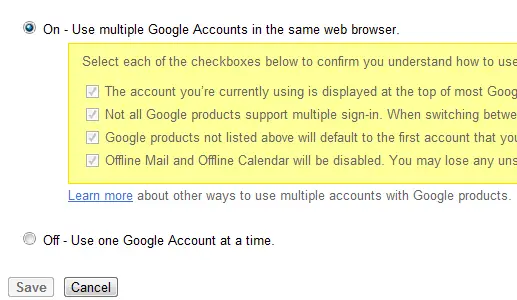
2. Sign out of all accounts for this setting to take effect.
3. After signing out, the first account you log in will be your default account, so I suggest you log in with the account that you use most.
4. After logging in on your default account, click the down arrow on the top-right corner of your browser.
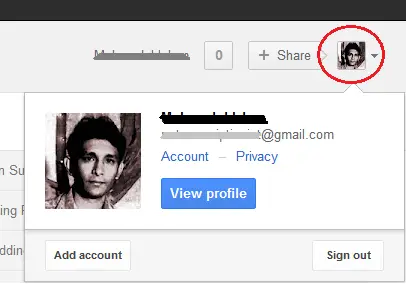
5. Now click the Add account button to add your additional accounts.
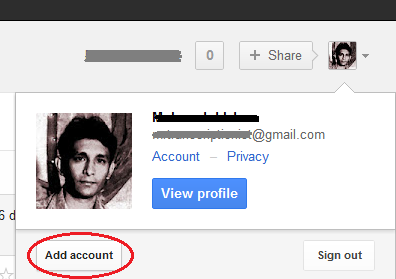
6. To add more accounts, repeat process 4 and 5. You can use up to 10 accounts using tabs in the same browser.
Please note that not all Google products support multiple sign-in. Check the top right of the page when you sign in or switch products to make sure you're using the correct account. If you're on a mobile device, check the bottom of the page.
To find out products with multiple sign-in, visit this link.
Opening multiply inboxes in Gmail

At present, you no longer need to turn on the option “Use multiple Google Accounts in the same web browser” to be able to use different Google accounts simultaneously or shift between Google accounts. You just need to add the account to your current session and log in so you can shift between different Google accounts.
To do this, you must sign in first to create multiple Google accounts session. If you are not currently signed in, go to Google Accounts Sign-in page and log in to your Google account. Next, click on your Google account photo on the upper right corner of the screen and select “Add account”.
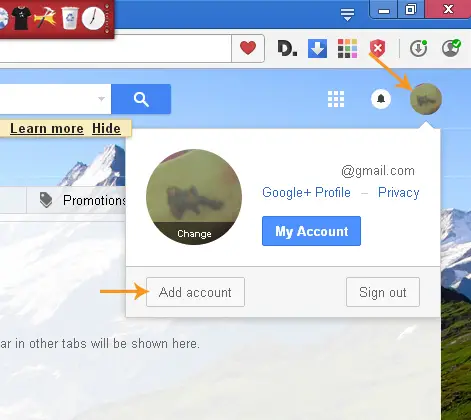
It should bring you to the Google Accounts sign-in page. Click “Add account” and sign in to the second account you want to add to your current session.
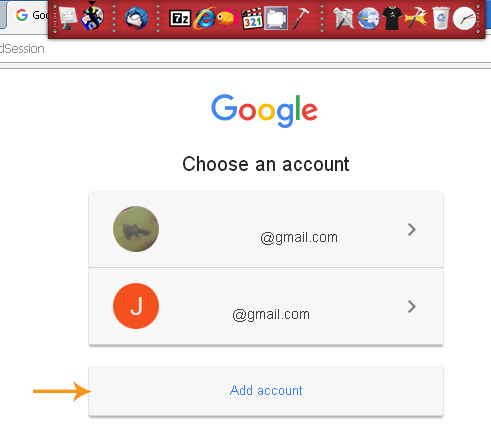
After signing in, the second account is now added to your current Google session. To verify, click on your Google account photo on the upper right corner of the screen. You should see two Google accounts on the pop-up dialog. It means two Google accounts are currently signed in to your current session.