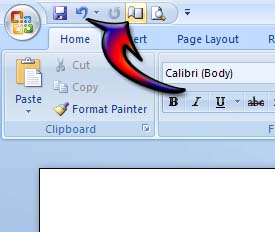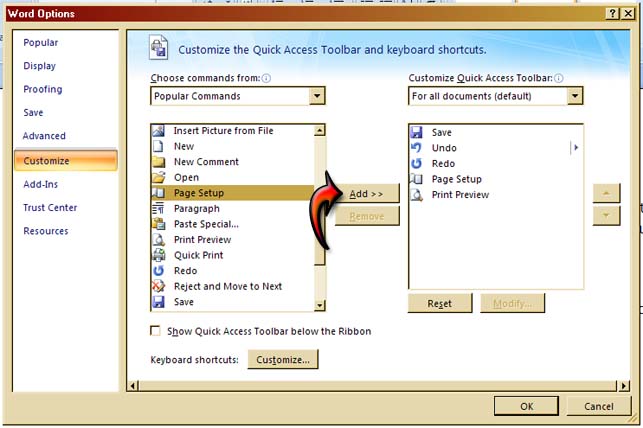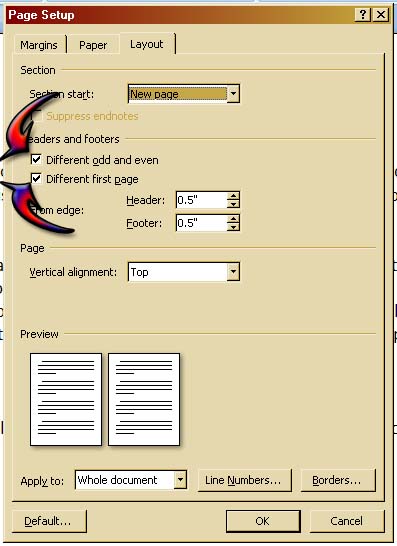One File With Some Pages of Different Settings in MS Word

What shall I do to MS Word to have one file with some pages of different margin and orientation settings?