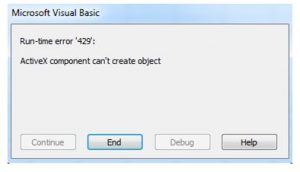Notify For Fix Runtime Error 429 Activex Component Can T Create Object In Steps.

Hello, notify the various other solutions for fix runtime error 429 activex component can t create object and also brief for the same in detail as well with its steps one after the other for the guidance too and thanks a lot.