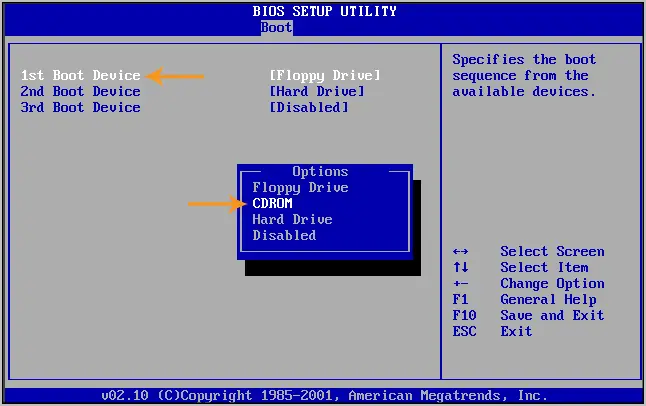After using windows 7 for many days I wanted to install XP in my new computer.But my computer is not rebooted from CD-Rom. How can I start to set up BIOS?
My PC does not reboot from CD-ROM

Hi
The problem you have raised may be due to several reasons. One of the reasons is your PC is virus affected. That’s why it is not being rebooted from the CD. So you should use a good antivirus program with up to date.
Another reason may be due to you have a system problem. The usual cause behind the problem may be overheating triggers the auto shutdown to protect the CPU or it may be the memory module going bad.
Another reason may be that the CD you are using have problem. Try with another CD.
Hope this helps.
Thanks.
My PC does not reboot from CD-ROM

In order to boot your system from CD/DVD optical drive you have to configure it in the BIOS settings. To do this follow these steps,
· Turn ON your system and on the initial boot screen press F2 (or relative button) to enter BIOS settings.
· Provide the administrator password if prompted.
· Here under the Boot Up Sequence tab configure the First Boot Device or Boot Priority as “CD-ROM drive”
· Save the settings and restart.
My PC does not reboot from CD-ROM

Before you can boot your computer from the optical drive like the CD or DVD drive, you need to setup first your computer’s BIOS to start the system from the optical drive. To do this, you need to enter the BIOS configuration screen. Start your PC then press F2, F12, or DELETE key on your keyboard to enter the BIOS setup.
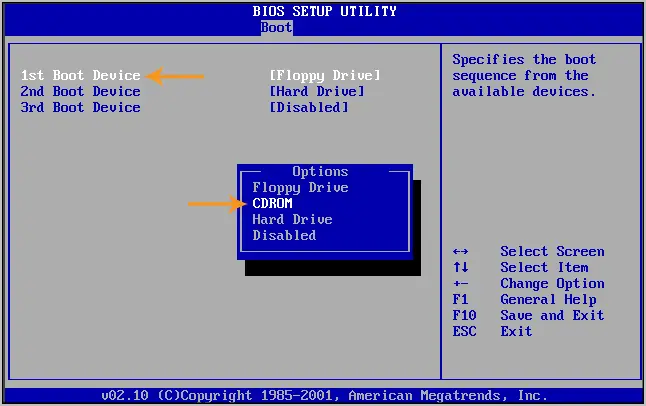
These buttons differ depending on your CPU or motherboard so check on your screen regarding the right button to press to enter the BIOS. Once you’re on the BIOS screen, look for the BOOT section and set the CD drive as the computer’s primary boot device then your hard drive as secondary boot device. You can restore it back to the previous setting once you have installed Windows XP.
Once you have configured the BIOS, save the settings and exit the BIOS setup. This task is a must for you to be able to start your computer using your optical drive. After exiting the BIOS setup screen, the CPU will restart normally and you can now start installing Windows XP.
Just insert the Windows XP setup CD on the optical drive and restart the computer to re-initialize the booting sequence and start the machine from the optical drive.