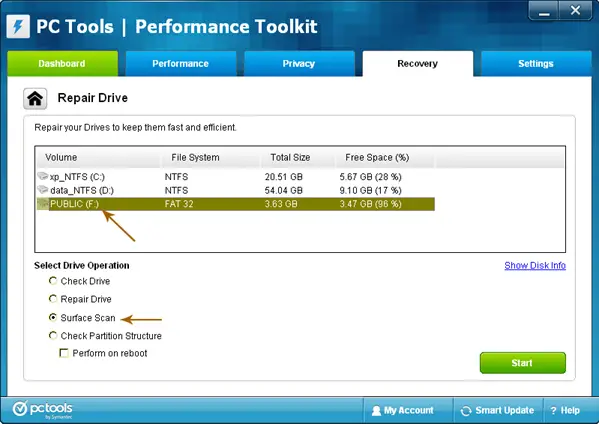My Pen drive is detected but not open,why?

I have one 8GB Pan drive.
There is a lot of important information.My computer detect Pan drive but it is not open.
Please help me how to recover my data from Pan drive.