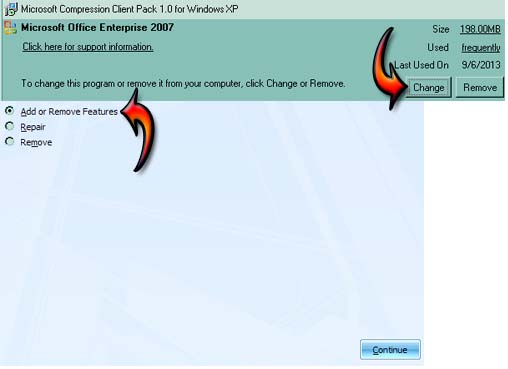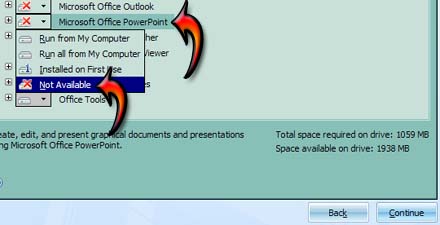MS PowerPoint system error recovery

When I work on MS PowerPoint while working with any file or document it shows MS PowerPoint has corrupted.
How can I recover this problem?