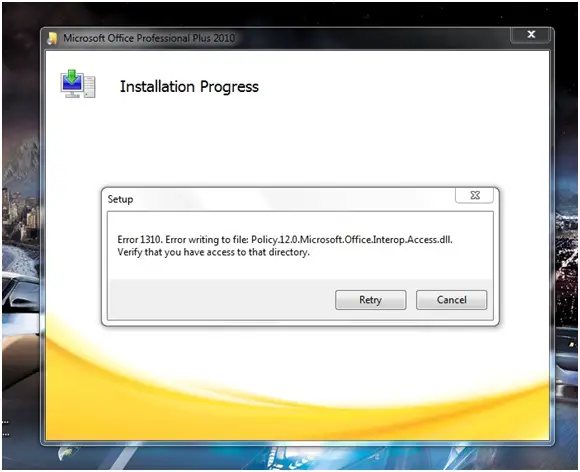Hello, The problem I have is a mistake I seem to be making when I try to install the Microsoft Office Professional Plus 2010.
The error message displayed when the installation is in process is:
“Microsoft Office Professional Plus 2010
Installation Progress Setup
Error 1310. Error writing to file: Policy.12.0. Microsoft Office.Interop.Access.dll.
Verify that you have access to that directory.
Retry Cancel”
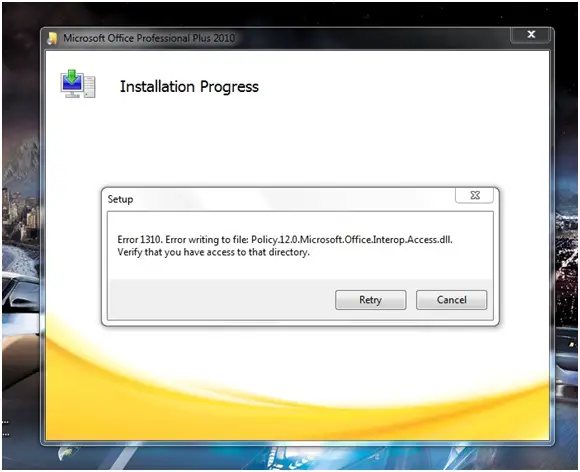
I’m not sure what to do with this. Is it connected to the file itself or something I’m not doing the right way.
Anyway, I’d be grateful for any suggestions.
Thanks in advance.
Microsoft Office Professional Plus 2010

After, reading your question I realize that you faced the following error when trying to install Microsoft Office Professional Plus 2010 beta: Error 1310. Error writing to file: Policy.12.0.Microsoft.Office.Interop.Access.dll. Verify that you have access to that directory.
These types of errors typically occur when you don’t have enough rights or permissions to access the folder where you were installing Microsoft Office 2010 Beta, you need admin privileges to install the file. First, uninstall all the all files.
Then, change your User ID (Windows User) or make new user ID with Admin Privileges (Usually in Control Panel). Lastly, most important that you need to run this program as “Run as Administrator”.
Microsoft Office Professional Plus 2010

This issue occurs when you don't have full permission to access the file or its main folder.
To solve this:
1. Click Start.
2. Type "cmd" on the Search programs and files. Do not hit Enter yet 🙂
3. Look for the Command Prompt or cmd, icon is black. Right click and select "Run as Administrator". If you are asked for Administrator password or to confirm type the password and then confirm.
4. Type the following commands:
takeown /f C:Windowsassembly
cacls C:Windowsassembly /G administrators:F
5. Restart the computer.
6. Install again the Office Program.
If you encounter any problems while install, you can completely remove the Office program from the computer on your Control Panel.
You can refer to this link for more information:
This requires complex processes.
I hope this helps.